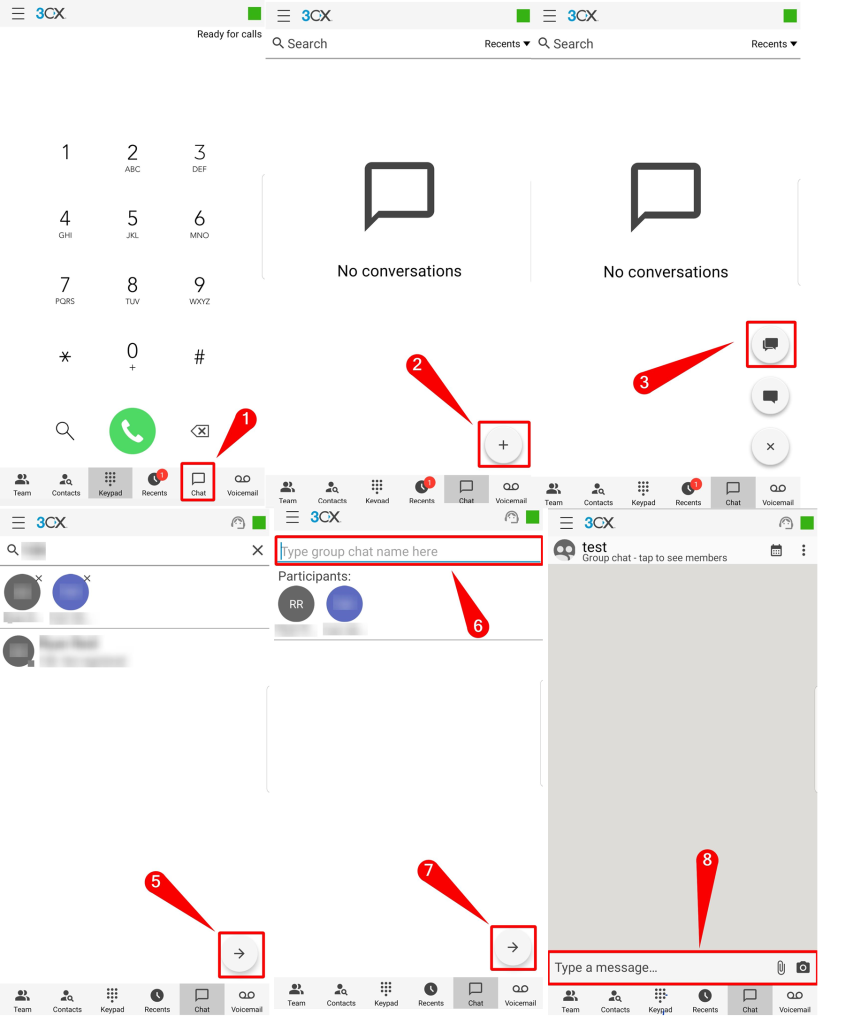Purpose #
This document demonstrates how to set up and use 3CX on an Android phone.
Process #
Installation and Setup of 3CX #
1. Go to the Play Store.
2.Search for the 3cx app and install the 3CX app.
3. Launch the 3CX app and accept the License agreement.
4. Tap SCAN QR CODE
5. Select Allow to take pictures and record video.
6. Scan the QR Code from the 3CX WebClient (login to your extension’s 3CX WebClient, and click the QR icon on the top-right corner)
7. Tap CONTINUE
8. Select Allow to make and manage phone calls.
9. Select Allow to record audio.
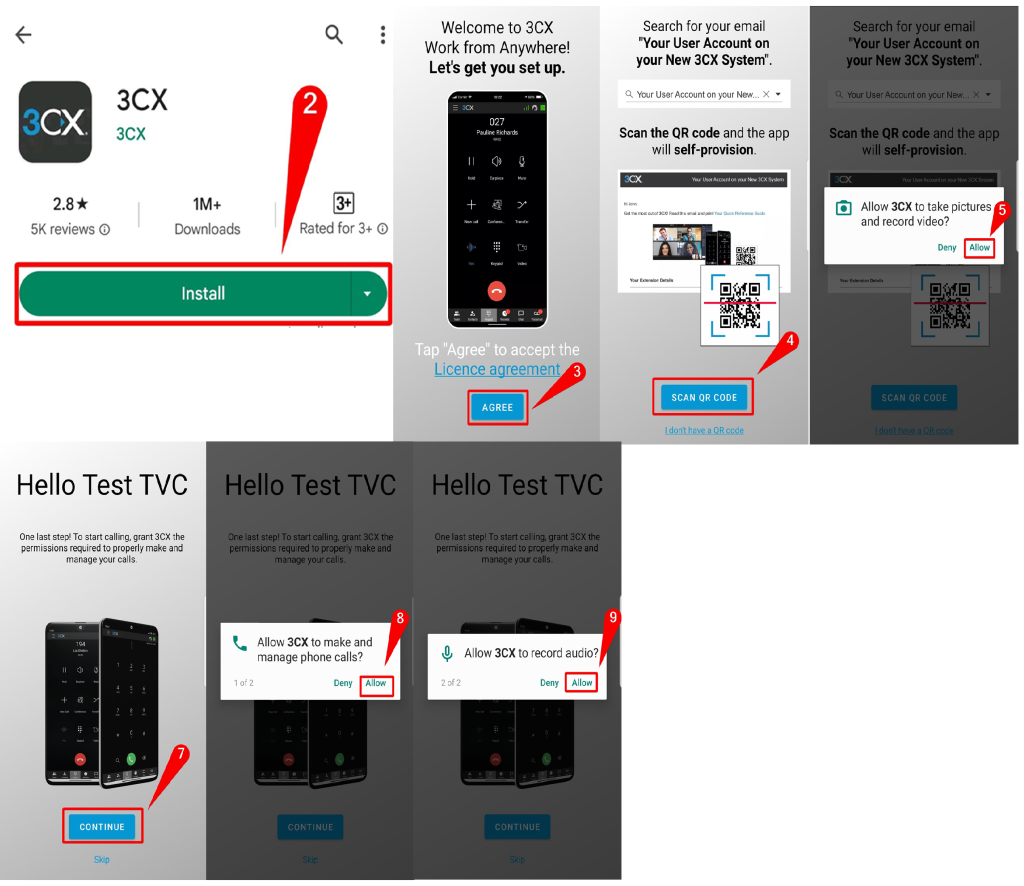
How to make a call #
1.Tap the Keypad from the bottom menu.
2.Dial the number you wish to call.
3.Press the green button with the phone icon.
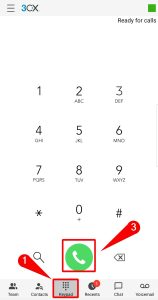
Answering a call #
To answer a call, tap ANSWER at the top of the phone (when the screen is unlocked) or tap the phone icon (when the screen is locked)
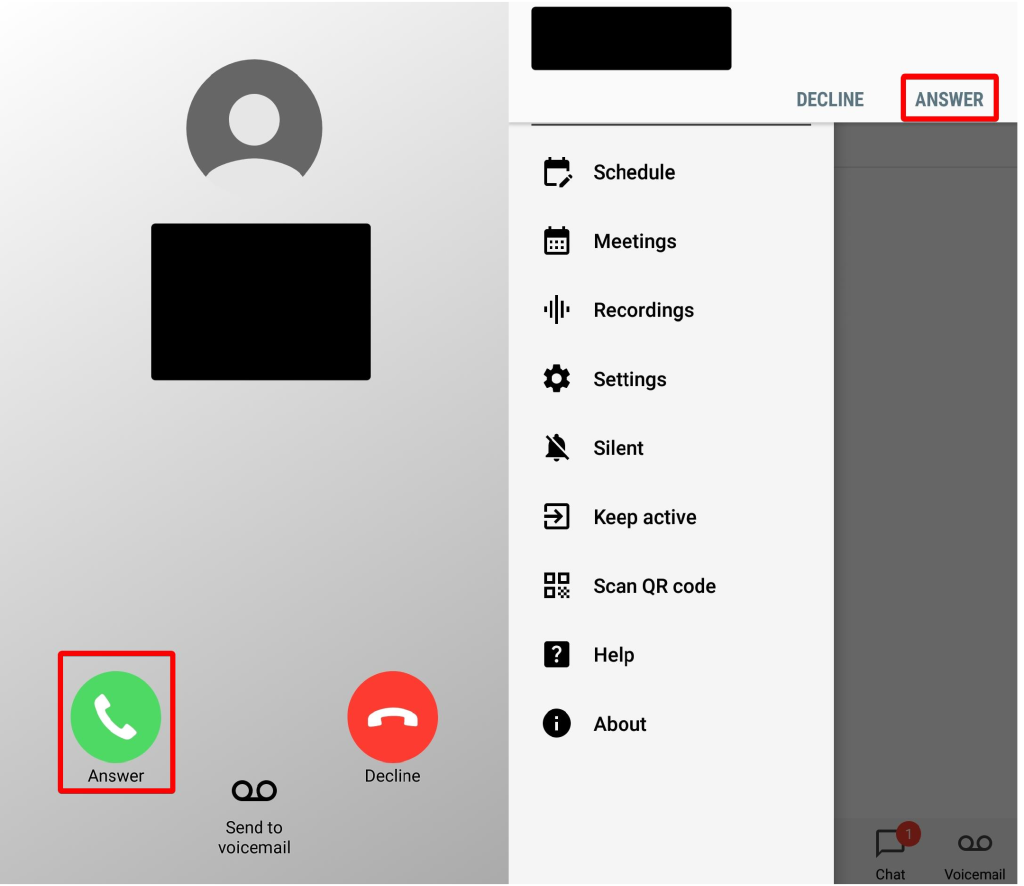
How to send a call to voicemail when unlocked #
1.Simply tap anywhere on the box displaying the unanswered call.
2.Press Send to voicemail.
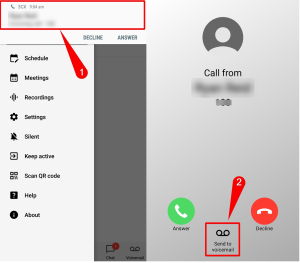
How to send a call to voicemail when locked #
1.Press Send to voicemail.
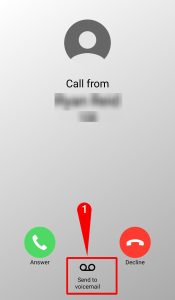
How to enable silent #
1.Go to the side menu.
2.Tap Silent
3.Press YES
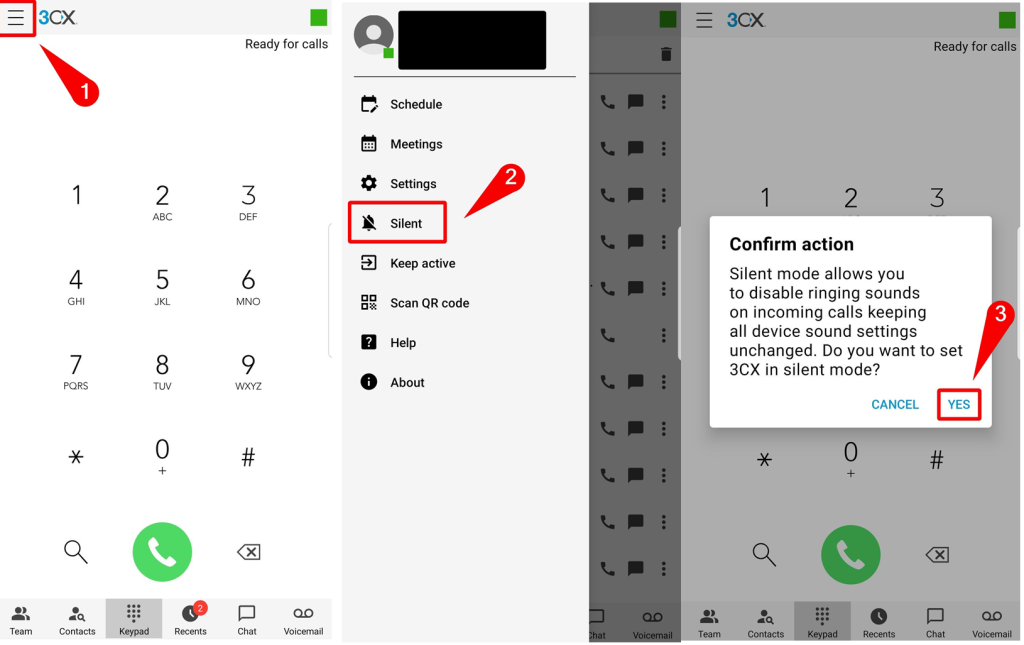
How to disable silent #
1.Go to the side menu.
2.Tap Silent
3.Press YES
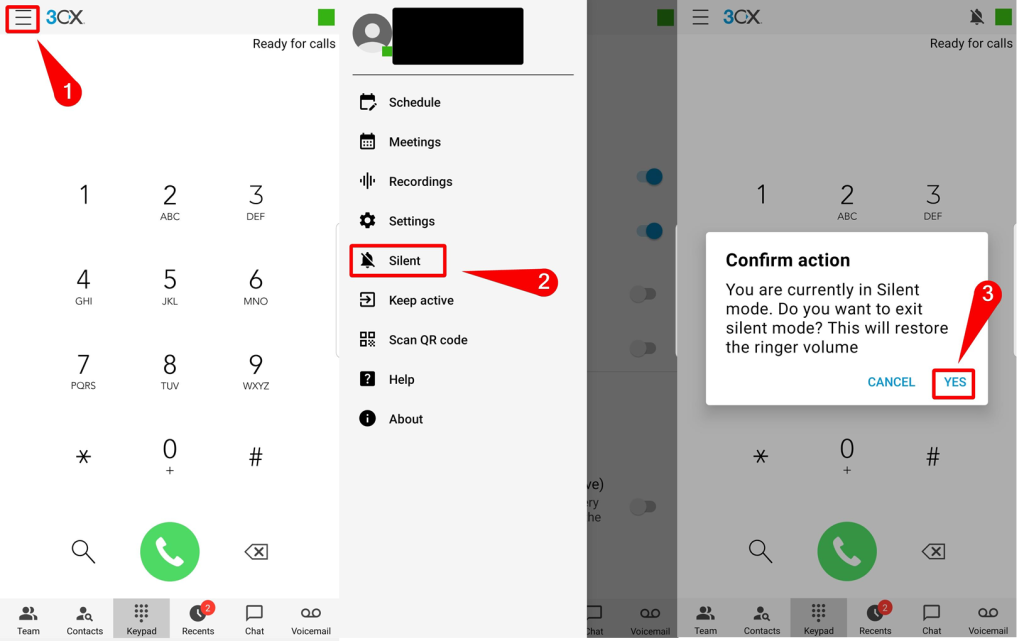
Options during a phone call #
During a phone call, you have the following options on the 3cx app:
- New Call – place the current call on hold and create a new call.
- Conference – create a conference call.
- Transfer – forward the call to others
- Earpiece / Speaker– toggled between loudspeaker and earpiece.
- Keypad
- Video – video call
- Record – records the call
- Hold – put a caller on hold.
- Mute
- End Call
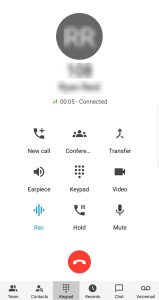
How to transfer a call #
1.Tap Transfer.
2.Select the type of transfer desired: Blind or Attended.
-Blind Transfer is where calls are transferred directly.
–Attended transfer allows you to speak to another person while the transferred person is there.
3.Type in the phone number you want to transfer to
4.Click on the phone icon
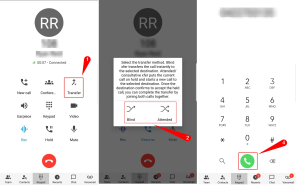
Accessing call recording #
1.Go to the side menu.
2.Press Recordings.
3.Press the name of the recording you want to play.
4. Press answer on the play file
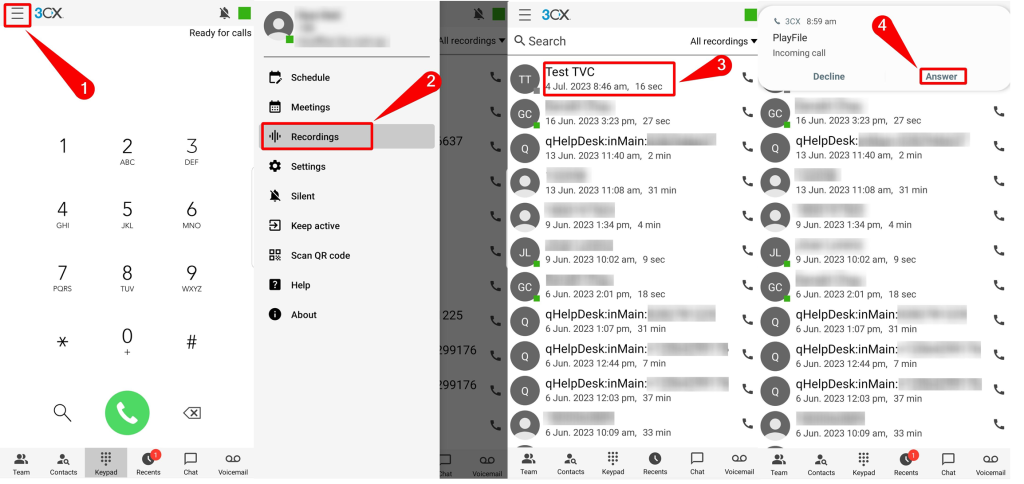
Accessing voicemail #
1.Tap voicemail on the bottom menu.
2.Press the name of the voicemail / extension number you want to hear (it starts playing the voicemail)
3.To end the voicemail, press the outside of the box.
4.To call back, tap the phone icon and tap call.
5.To mark as read, tap the envelope and tap the envelope with the tick to mark it as unread.
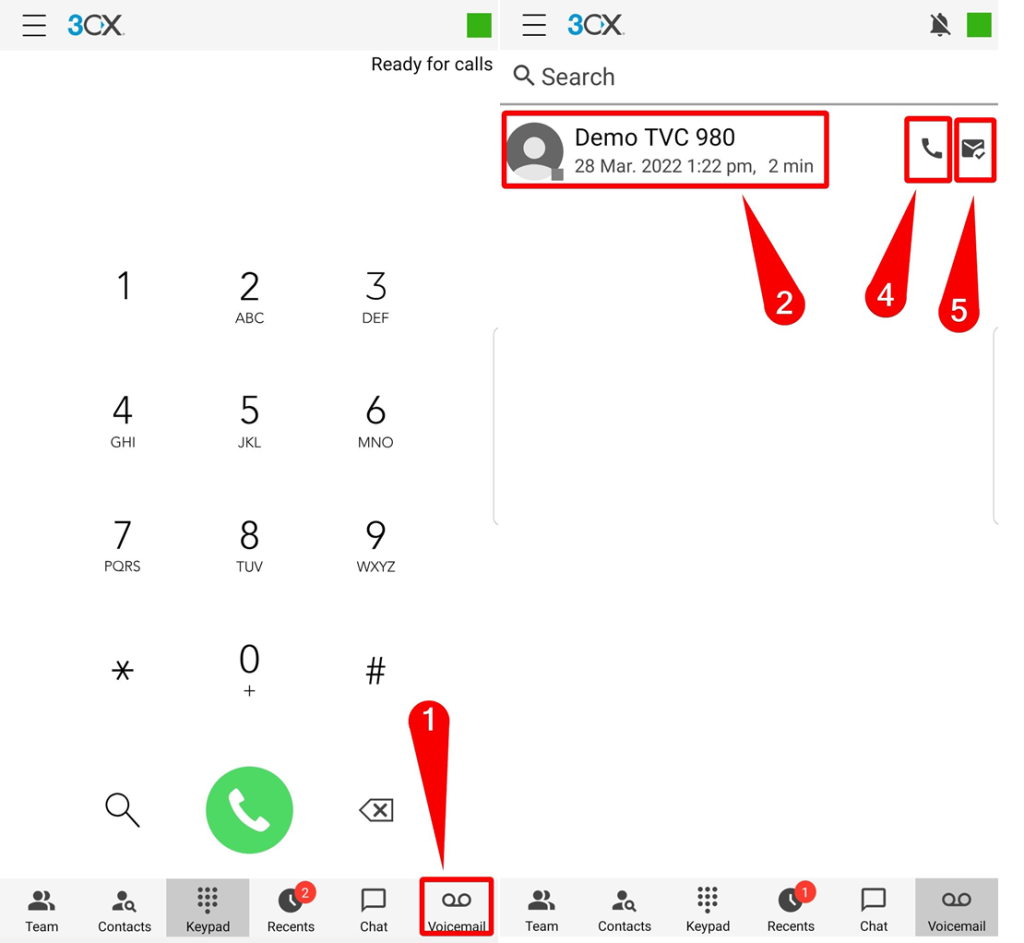
How to change status #
1.Tap the coloured square in the top right corner.
2.Select one of the statuses on the list
- Available – ready to receive calls.
- Away – temporarily unavailable, divert to voicemail.
- Do Not Disturb – divert to voicemail.
- Lunch – set a custom status.
- Business Trip – set a second custom status.
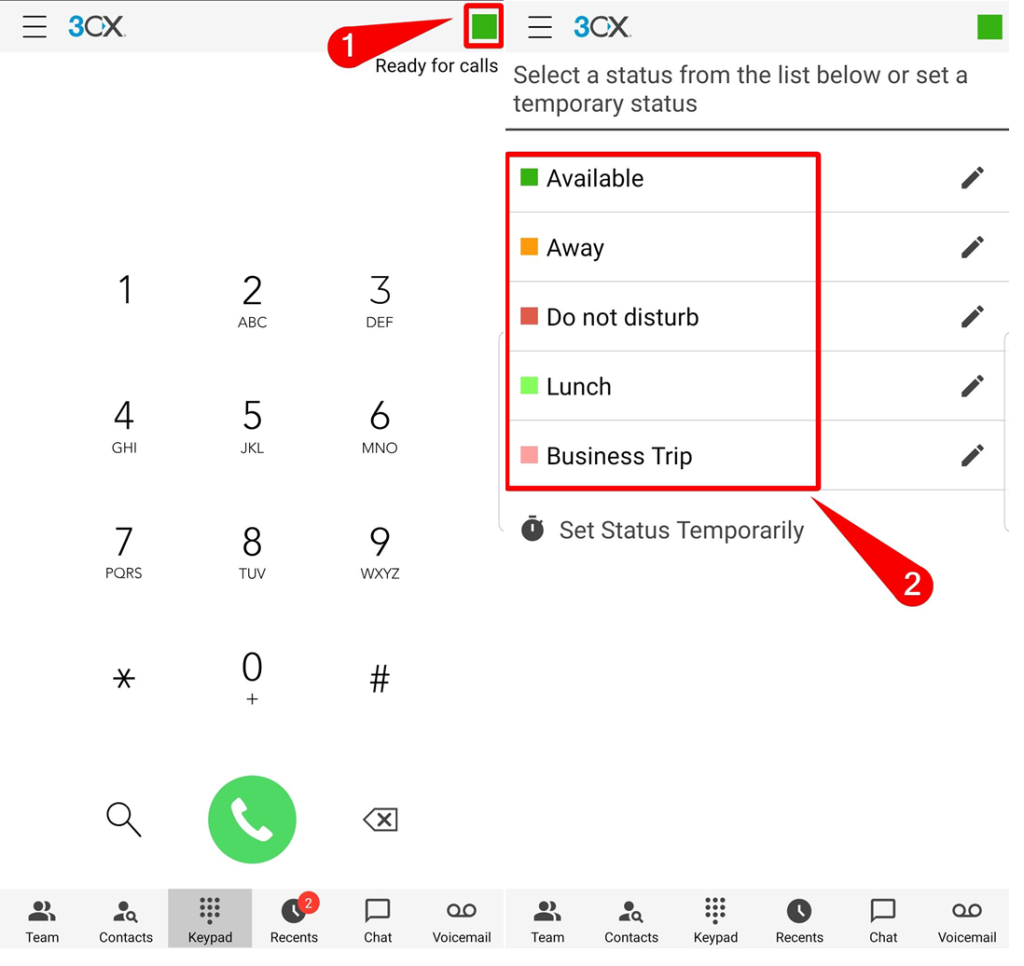
How to set a temporary status #
1.Tap the coloured square in the top right corner.
2.Select Set Status Temporarily.
3.Press on change status to and select the status you want to have for the temporary status.
4.Tap For and choose the time you want to be. If the time you want to select is already selected, tap back.
5.Tap SET STATUS MESSAGE if you want to put a status message and enter the status message you want.
6.Tap Apply.
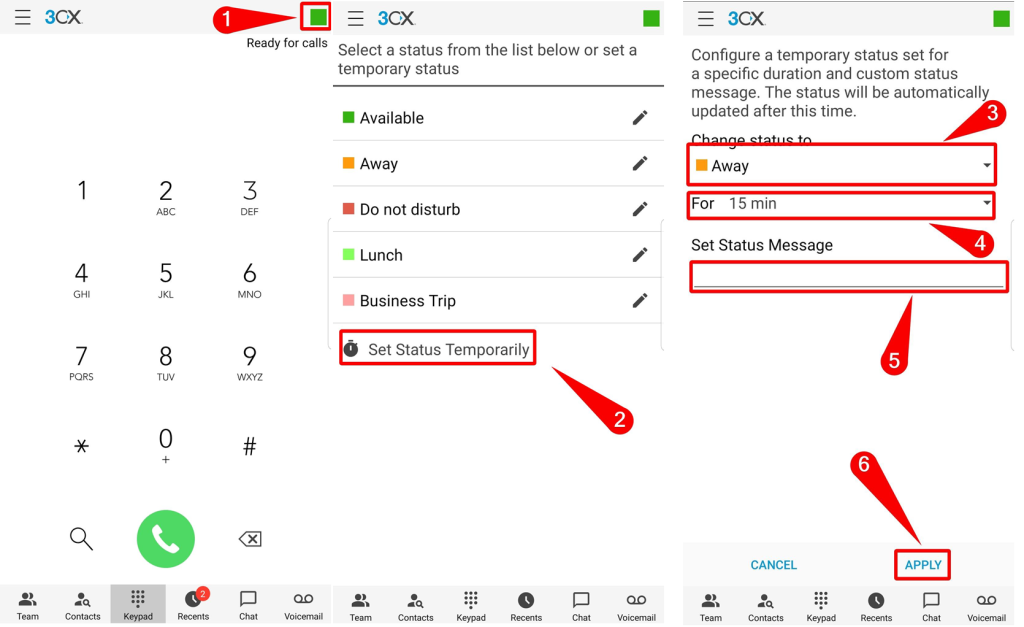
How to be in the queue #
1.Tap the person at the top of the screen to enter the queue.
2.Tap YES to cofirm entering the queue
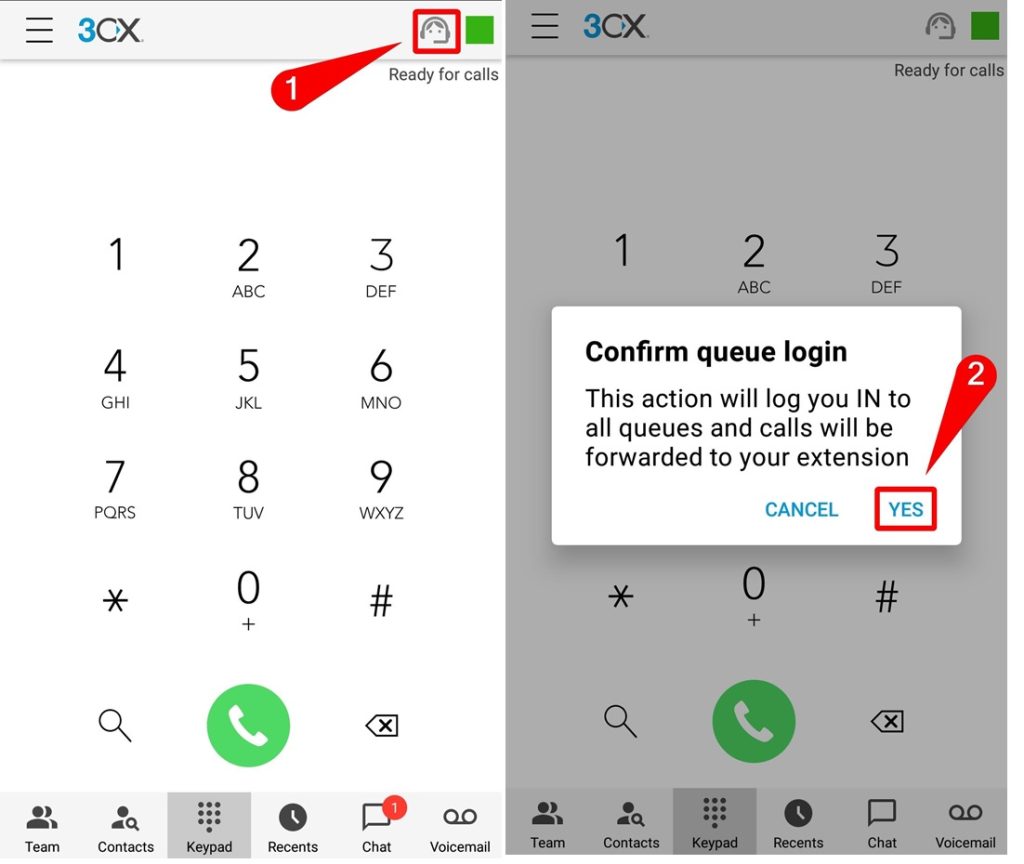
How to leave the queue #
1.Tap the person at the top of the screen to enter the queue.
2.Tap YES to cofirm leaving the queue

How to Re-provision Automatically #
1.Go to the side menu.
2.Tap Settings
3.Tap Re-provision.
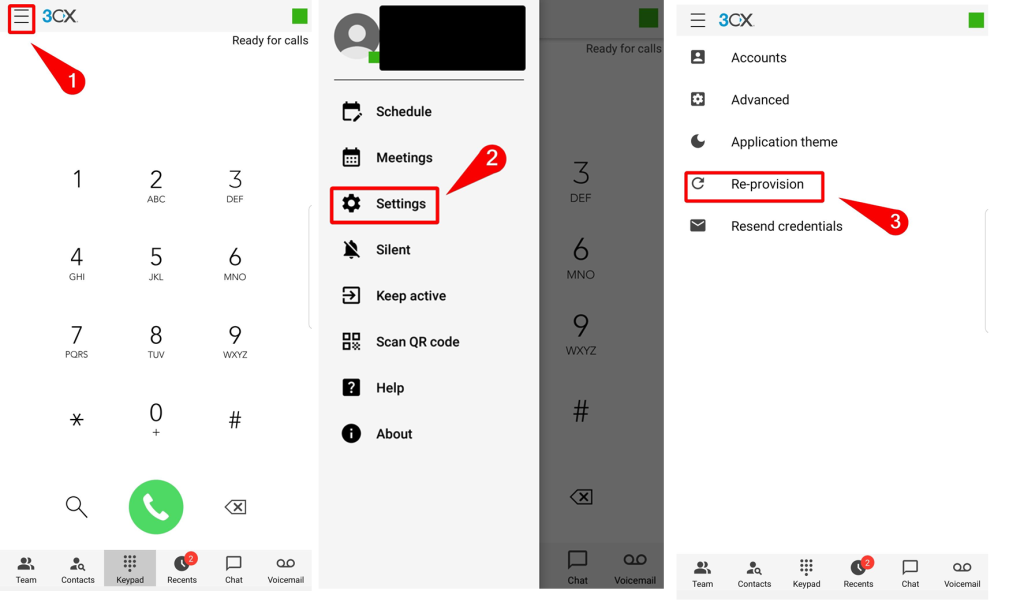
How to Re-provision Manually #
1.Open the side menu.
2.Tap your icon.
3.Hold your icon until a menu shows up
4.Tap delete
5.Select YES
6.Tap Add account
7.Scan your 3CX QR Code from the welcome email
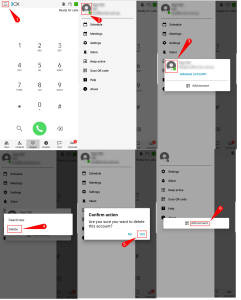
How to make a chat for a single person. #
1.Press chat
2.Press the plus icon
3.Press the chat icon
4. Select the person you want to message
5. Type the message you want into the chat box.
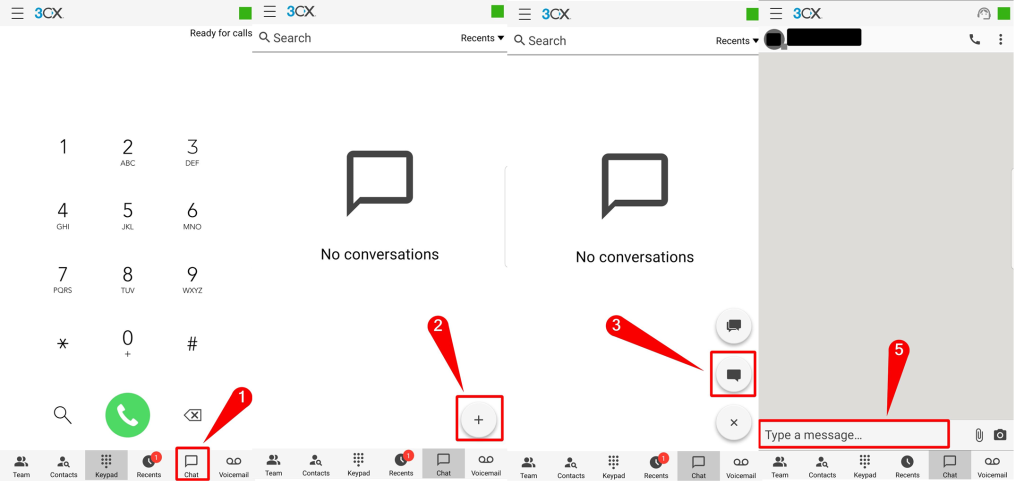
How to add people to single person chat. #
1. Press the three dots
2.Press Add participants
3.Add the person want to add to the chat
4.Press the arrow
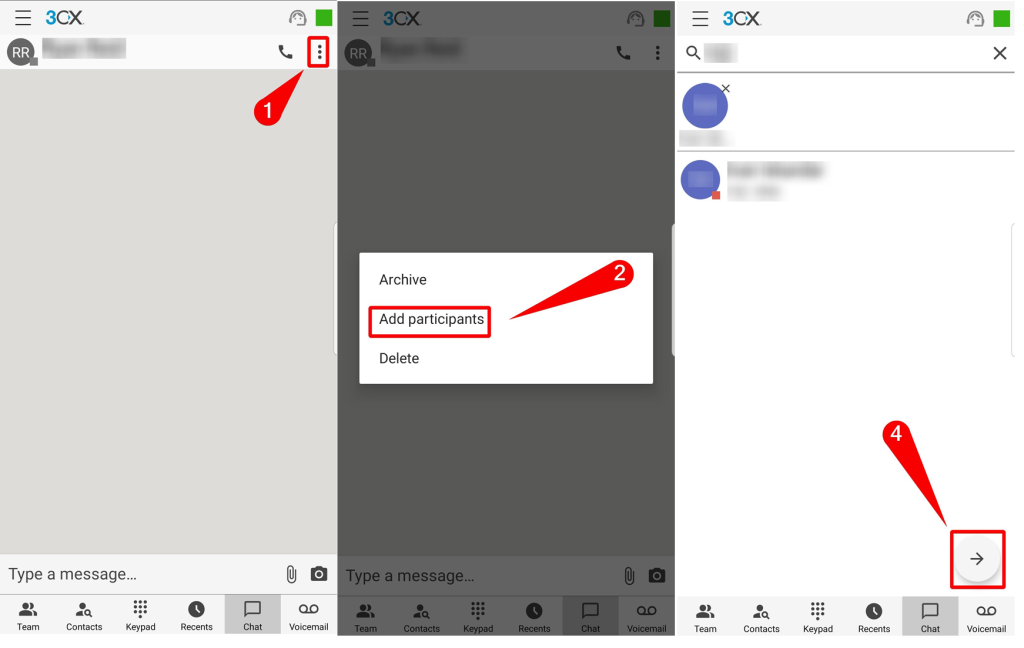
How to make a group chat. #
1.Press chat
2.Press the plus icon
3.Press the two chat icons
4.Select the people you want in the chat
5.Press the arrow button (btw, you have to cancel the type pad)
6.Type the group chat name
7.Press the arrow button (btw, you have to cancel the type pad)
8.Type the message you want into the chat box.