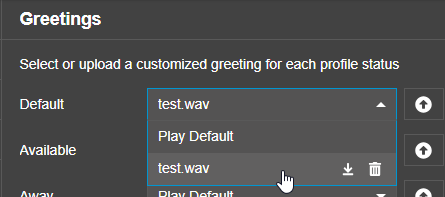Purpose #
All 3CX v20 Users are able to create their own personalised voicemail recordings for their extension.
To do so, please follow the instructions below.
Process #
On your web client, click on the three dots (• • •) on the side menu and navigate through to Settings > Greetings. On this page, you are able to Select or upload a customised greeting for each profile status.
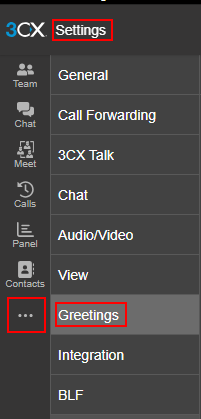
Each status has four actions to choose from:
- Upload, allowing you to upload any existing voiceovers you have to 3CX.
- Delete, self-explanatory.
- Record audio prompt (Microphone) – this option allows for you to record an audio prompt seamlessly with its own new interface.
- Record audio prompt (Phone) – the classic option, the recording is completed on your default phone, allowing for a linear process.
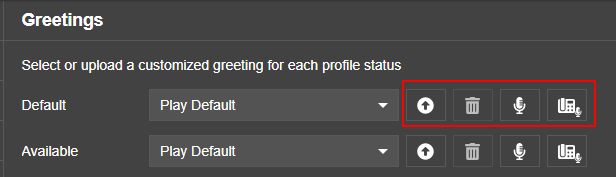
To quickly record a greeting, select the Microphone icon and name the audio file to record your audio prompt. Once completed, click on the microphone (2) to continue.
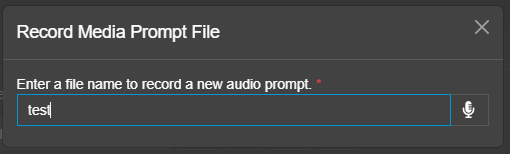
The prompt immediately displays a timer, showing that the recording is in session. Once you have finished recording your prompt, click on the microphone to finish.
You are then able to play it back (1), re-do your recording (2) or upload it (3).
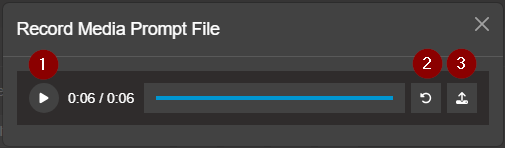
Once you have saved your recording, it will automatically switch the status default to the new recording. This recording is carried over to all statuses as well, meaning you will not need to re-record the same audio prompt more than once.