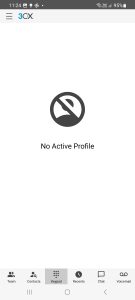Purpose: #
This document demonstrates how a user can set up their 3CX account with the Android app as well as delete their account
Process: #
1. Open the Play Store> search for 3CX > install 3CX
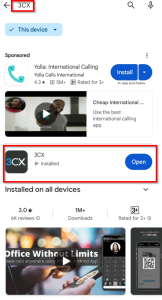
2. Open the 3CX app, read the Licence Agreement(1) and press AGREE(2) when done
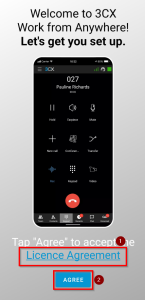
3. Press SCAN QR CODE and allow 3CX permission to access your camera.
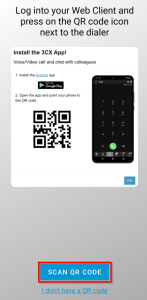
To scan the QR code we will need to access the webclient. You will need to access the Webclient on another device, such as a laptop, so that you can use your phone to scan the QR code.
If the Webclient is already setup you can skip to step 8.
4. Access the 3cx web client and login with either your Web Client details or your Microsoft account.
5. On the 3cx web browser click on apps
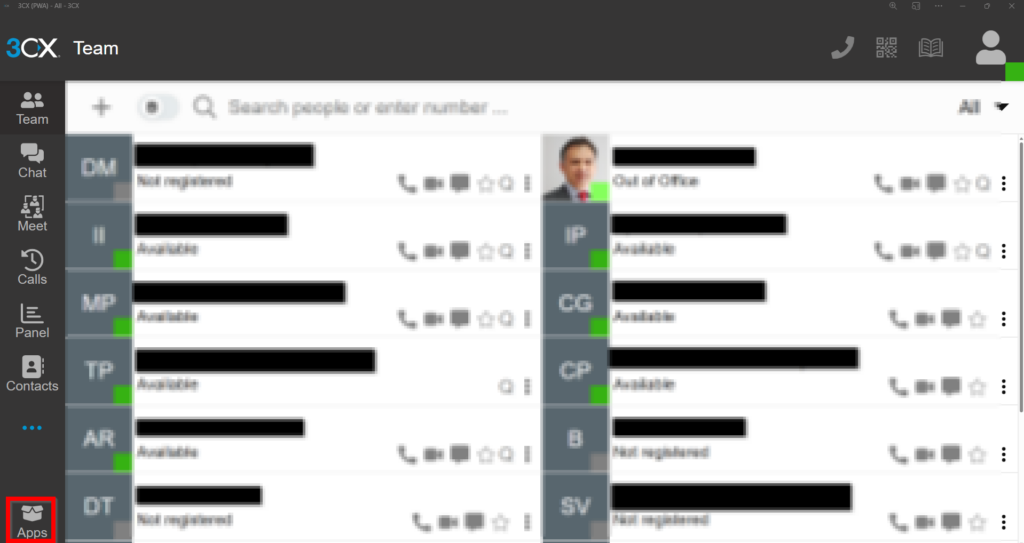
6. Select ‘Web App (PWA)’ – > Install
7. Make sure you allow all notifications so that you can receive incoming calls
8. Open 3CX on the web client and press the QR icon on the top right of your screen
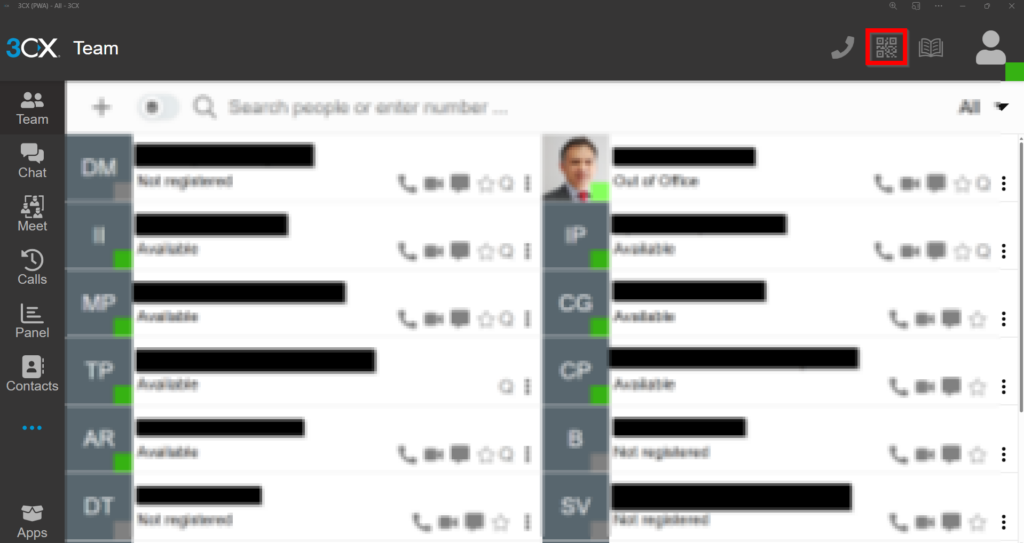
9. Scan the QR code with your phone
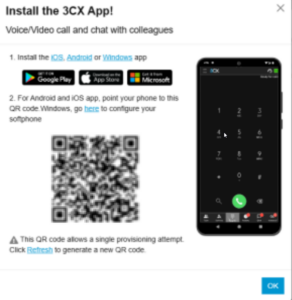
10. You should now be signed in. Press CONTINUE and allow 3CX permissions so that you can make and receive phone calls
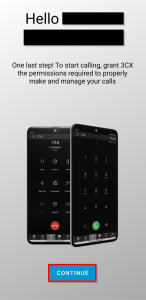
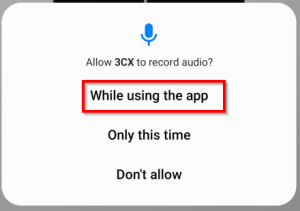
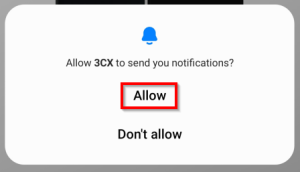
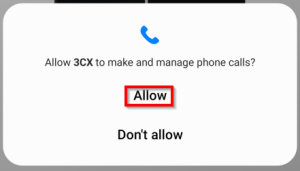
How to delete account: #
1. On the 3CX app click the burger menu icon on the top left
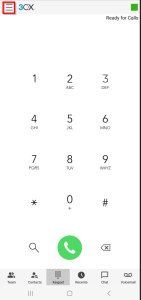
2. Press on your profile
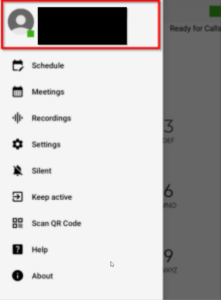
3. Press and hold on your profile until you get prompted to delete your account
- If you wish to logout press deactivate. In this case, your details will be remembered and you can log back into your account at any time.
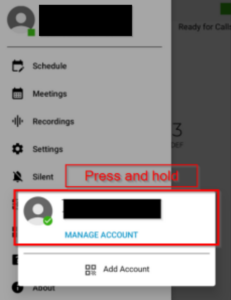
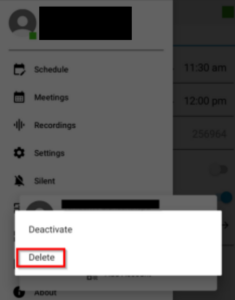
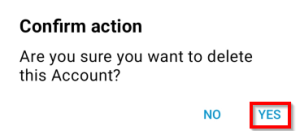
4. Press Delete and you have now successfully deleted your account from your phone