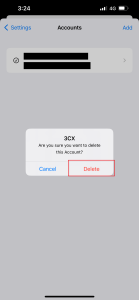Purpose: #
This document demonstrates how a user can set up their 3CX account with the iPhone app as well as delete their account
Process: #
1. Open the App Store > search for 3CX > install 3CX
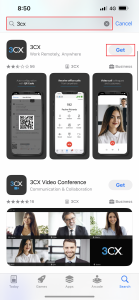
2. Launch the 3CX app > allow notifications to be sent > read through the terms and conditions. Once you have finished press Agree
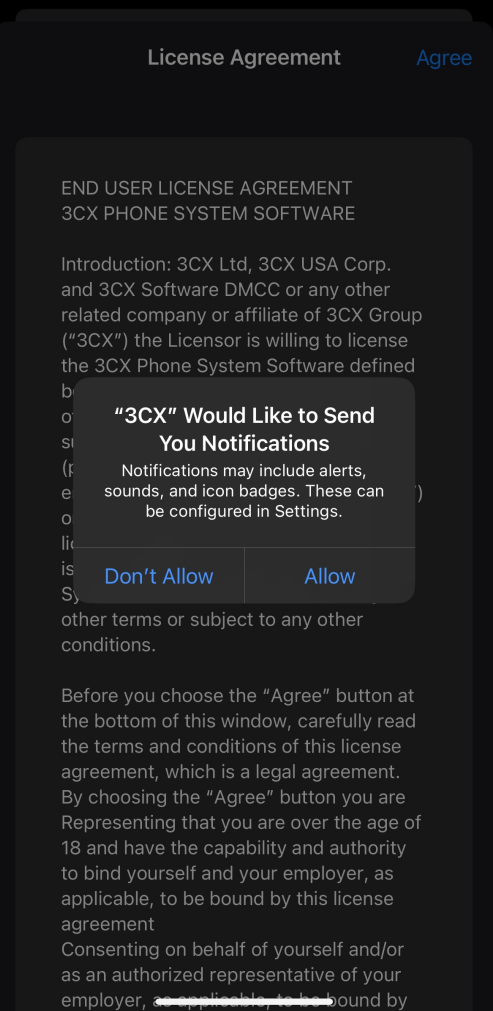
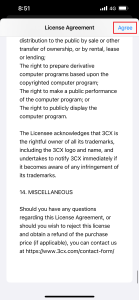
3. 3CX will now ask for permission to access the Microphone > Press Allow
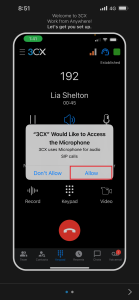
4. Swipe until you get to this page and press SCAN QR CODE
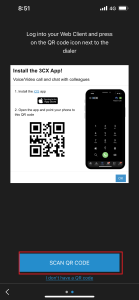
5. 3CX will now ask for permission to access your Camera > Press Allow
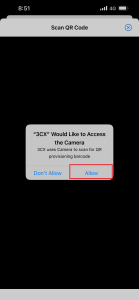
To scan the QR code we will need to access the webclient. You will need to access the Webclient on another device, such as a laptop, so that you can use your phone to scan the QR code.
If the Webclient is already setup you can skip to step 10.
6. Access the 3cx web client and login with either your Web Client details or your Microsoft account.
7. On the 3cx web browser click on apps
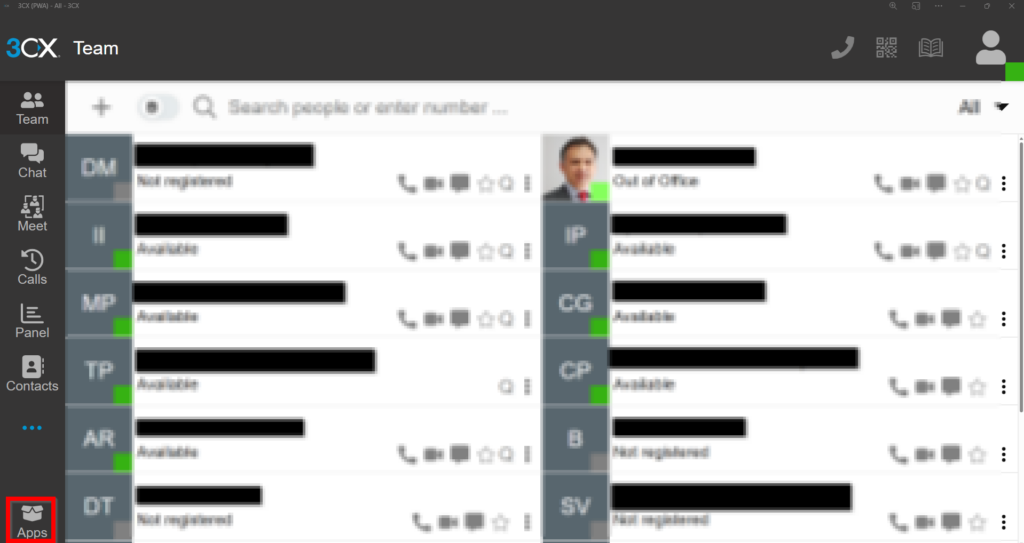
8. Select ‘Web App (PWA)’ – > Install
9. Make sure you allow all notifications so that you can receive incoming calls
10. Once installed, Open 3CX and press the QR icon on the top right of your screen
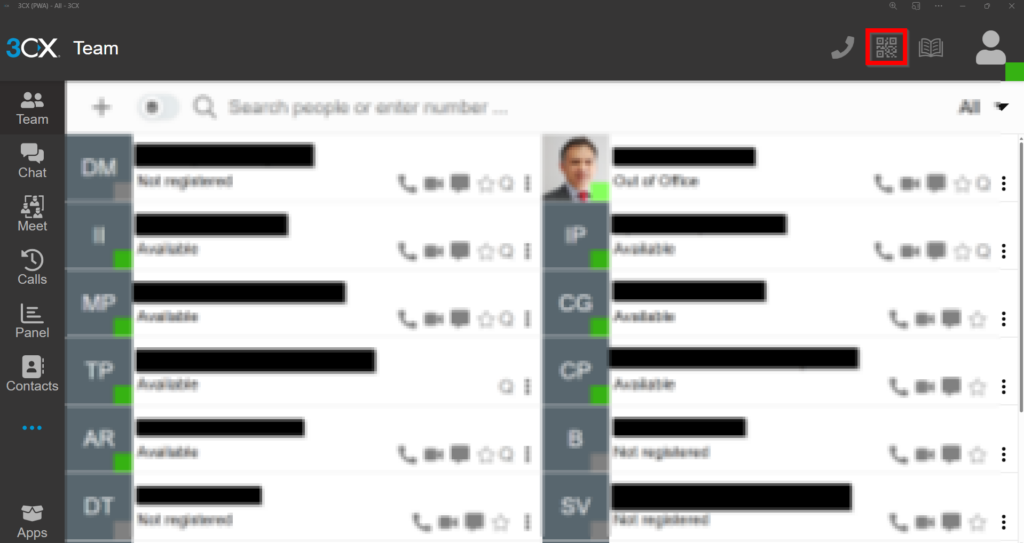
11. A page similar to this will now appear. Use your phone to scan the QR code
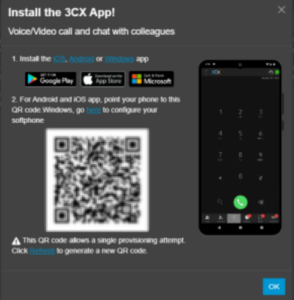
12. Your account is now connected to 3CX on the iPhone app
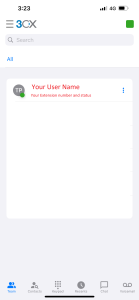
14. 3CX may prompt you to access your Contacts for making SIP calls. It is up to you whether you want to grant 3CX access to this.
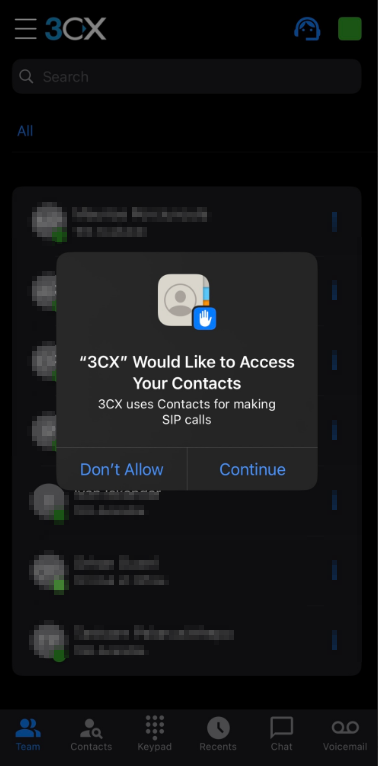
How to delete account: #
1. On 3CX click the hamburger button on the top left.
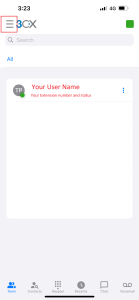
2. Click on accounts
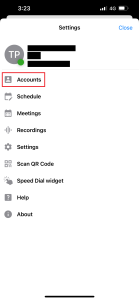
3. On your account slide to the left
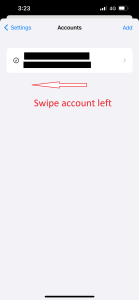
4. Click Delete
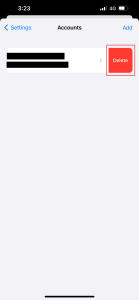
5. Click Delete again on the notification