Purpose #
A quick guide on how to use the Yealink MP56 phones
Process #
Chaning to SIP mode: #
The Yealink MP56’s are originally designed to work with Teams or Zoom. If the phone has been configured to 3CX you will need to switch to SIP mode. To change the phone to SIP mode, select the ‘SIP’ button on the bottom left.
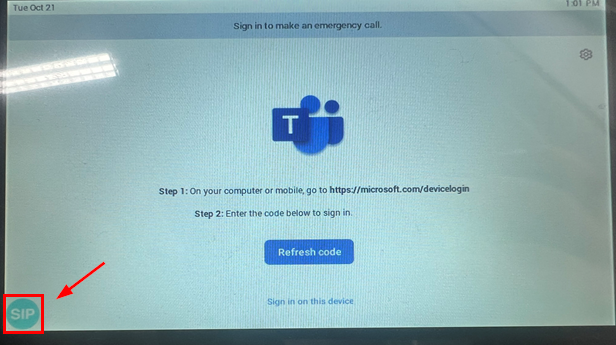
Answer a call: #
To answer a call on handset
- Simply pick up the handset
To answer a call on speaker
- Simply press the speaker button
Making a Call #
There are two ways to make a call:
- Use the keypad to dial in a number or extension and press ‘Send’ to make the call
- Select the ‘
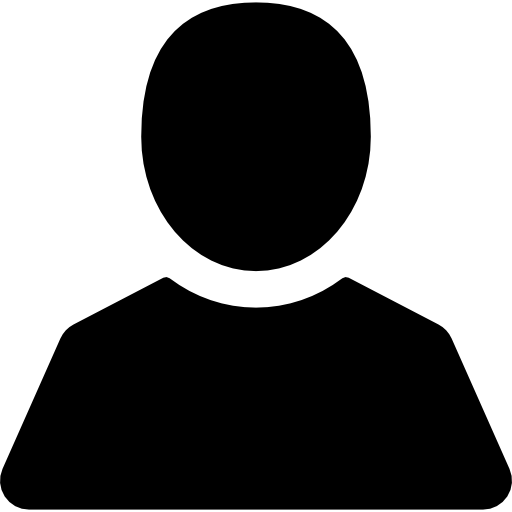 ‘ icon to access your saved contacts. If they multiple contact details saved, you will be prompted to select one
‘ icon to access your saved contacts. If they multiple contact details saved, you will be prompted to select one
Transfer a Call #
You can transfer an active call to anther number or extension using the Transfer button on the screen.
There are two types of transfer:
1. Attended Transfer (Consultative)
This lets you speak with the person you’re transferring the call to before completing the transfer.
To perform an attended transfer
- On call, select the transfer
 button and dial in the number or the extension you want to transfer to and select transfer
button and dial in the number or the extension you want to transfer to and select transfer - When prompted select on ‘send’ to call and speak to the other person
- Select transfer again to complete the transfer
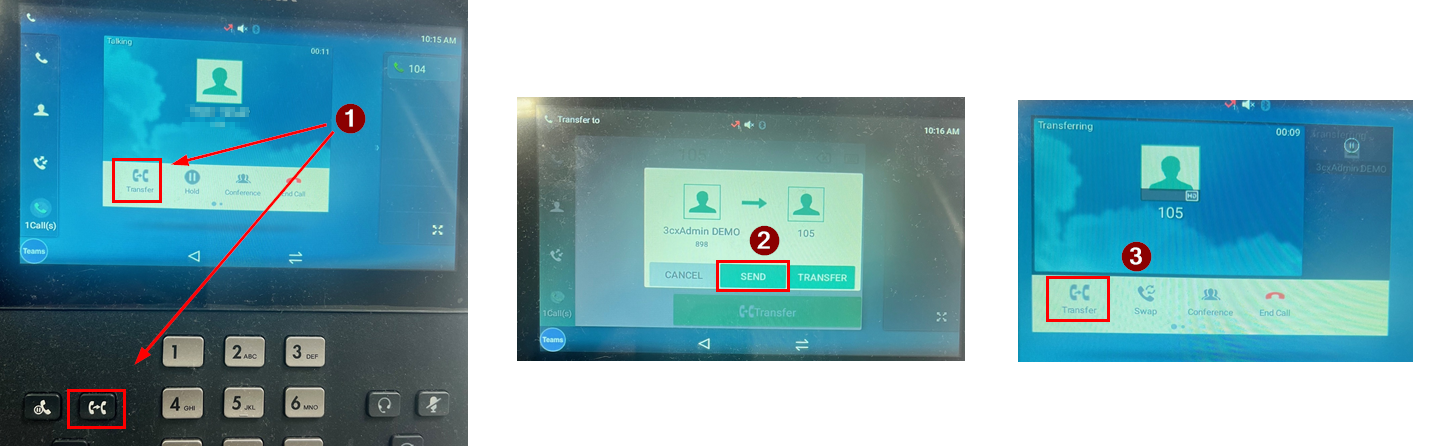
2. Blind Transfer (Unattended)
This sends the call directly to another person without speaking to them first.
To perform a blind transfer:
- On call, select the transfer button and dial in the number or the extension you want to transfer to and select transfer
- When prompted select on ‘transfer’ to send the call to the other person
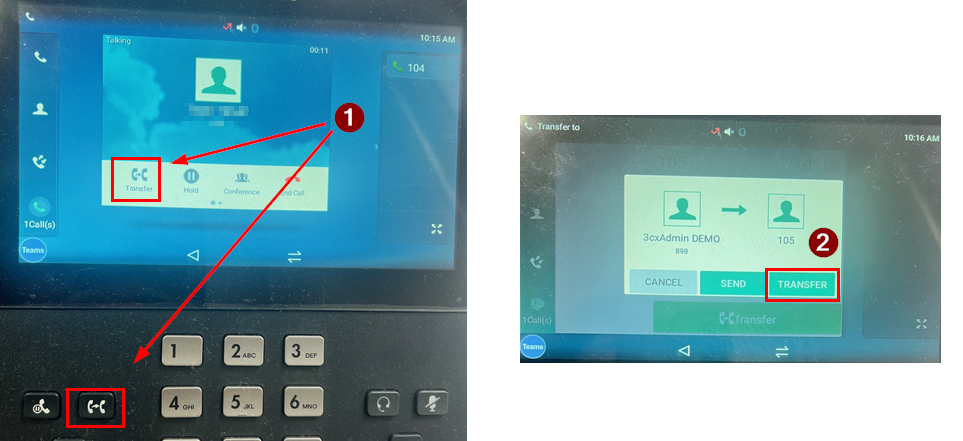
View Call History #
You can view your call history by selecting the ‘![]() ‘ or ‘
‘ or ‘![]() ‘icon
‘icon
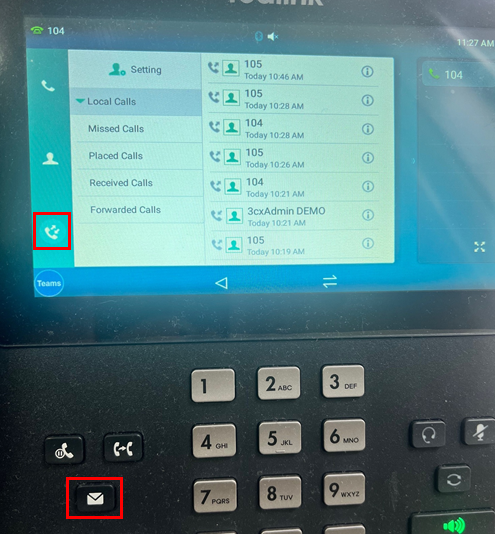
Access Voicemail #
Currently there is no way to view voicemail on the MP56 hybrid mode. You will have to access your voicemails on your 3CX Web Client or mobile app.
View and Edit Directory #
You can setup and manage contacts by selecting the ‘![]() ‘
‘
Note: that the MP56 will not sync its contacts with 3CX
Adding contacts:
- Select the ‘
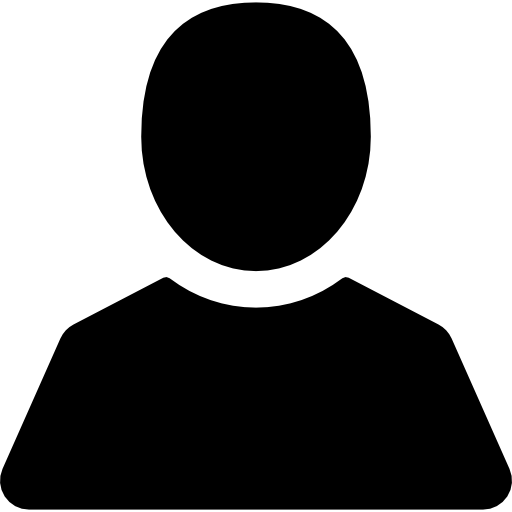 ‘ icon
‘ icon - Select the ‘+’ Icon on the bottom right
- Fill in relevant details
Editing contacts:
- Select the ‘i’ icon on the profile you want to edit
- Select the ‘✓’ icon at the top right to save details or the ‘X’ icon to cancel
Deleting contacts:
- To delete a single contact, select the ‘i’ icon on the contact and select ‘delete’.
- To delete multiple contacts, select the setting option and use the checkbox choose the contacts to delete.
How to Get the IP #
For trouble shooting purposes you can get the IP address of the phone in the settings menu.
To get the IP address:
- On the Teams menu select the gear icon at the top right.
- If you are in SIP mode, you can select the
 icon to navigate back to SIP.
icon to navigate back to SIP.
- If you are in SIP mode, you can select the
- Select Device Settings
- Scroll down and select ‘About’







