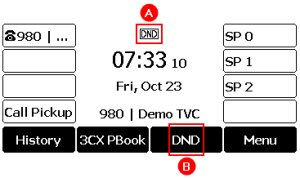Purpose #
Below are the instructions on how to use the Yealink T53W / T54W desk phone. The functionality is similar to most Yealink phones, but the screen and button layouts may change.
The screen buttons will change depending on the state of the call or the extension.
Process #
Answer / Make a Call #
To answer the call through the Handset:
1. Simply Pick up the Handset
To answer the call on Speaker:
1. Press the Answer A Button,
2. Press the Speaker B Button
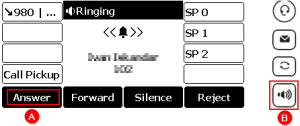
Making a Call #
To make a call through the Handset:
1. Leave the handset down
2. Dial in the number you want to call, then pick up the handset or press # A to initiate a hands free call
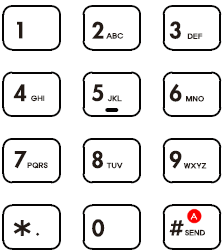
Transfer a Call #
To transfer a call to someone else:
1. Press the Transfer A button
2. Dial who you want to transfer the call to
3. Press the Transfer A button again
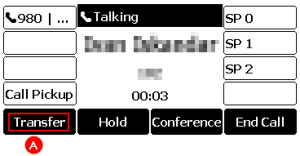
Shared Park (SP) #
Shared Parking is a quick and simple way to transfer calls to another person or phone. Once a call is in a Shared Park, then it can be answered by any other phone having access to the same Park Position. e.g. SP 0, SP 1, etc.
The recommend method for transferring calls
1. To put a call into a Shared Park:
▪ Press one of the unused SP buttons (Green) B to park your Call
2. To Pickup Parked Calls;
▪ You will see the Shared Park Indicator is Red A
▪ Press the button then pick up the handset to receive a call
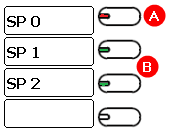
View Call History #
1. Press the History A Button
2. From here use the Up/Down Arrow buttons to navigate the Call History C.
3. Press the Left/Right Arrow buttons to cycle between different filters B i.e. Missed Calls
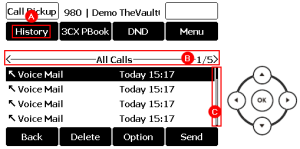
Voicemail #
1. To view your Voicemail, press the Message A Button
2. Insert your PIN (in your 3CX Welcome Email), if prompted
3. Follow the voice prompts to listen to and manage your voicemail
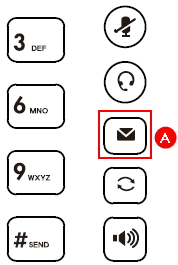
Contacts #
1. Press the 3cx PBook A button
2. Press the 1. 3CX Phonebook B option
3. From here browse using the Arrow buttons
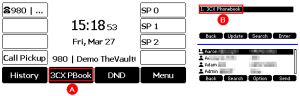
Reboot / Re-provisioning #
1. Press the Menu button
2. Select Settings, then Basic Settings, and then select:
a. Reboot to restart the desk phone or
b. Update Configuration to re-provision the desk phone
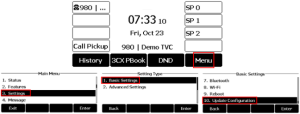
Do-Not-Disturb (DND) #
If you’re unable to receive an incoming call, check the desk phone is not set to Do-Not-Disturb, this is indicated by the DND icon A on the top screen.
To toggle between on/off DND, press the DND B button.