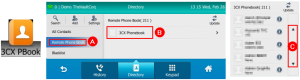Purpose #
This document shows you how to use Yealink T57W
Process #
Answer a Call #
To answer the call through the Handset:
1.Simply pick-up the handset
To answer the call on Speaker:
1. Tap the answer A button, or
2. Press the speaker B button
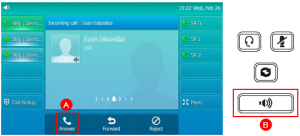
Making a Call #
To make a call through the Handset:
1. Leave the handset down
2. Dial in the number you want to call, then pick up the handset or press the pound key (#) to initiate a hands free call
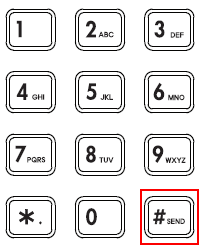
Transfer a Call #
To transfer a call to someone else:
1. Tap the Transfer A button
2. Dial the transfer destination’s number
3. Tap on Send B button for attended transfer or B Transfer C button for blind transfer
A Blind Transfer is a transfer to another extension without actually initiating a call to the end destination. The call is blindly transferred to the destination. By comparison, an attended transfer is a transfer where before actually transferring to the destination, the call is put on hold and another call is initiated to confirm whether the end destination actually wants to take the call or not. These two calls are then merged together.
4. For the attended transfer, you have to tap the Transfer A button again to complete the transferring process.
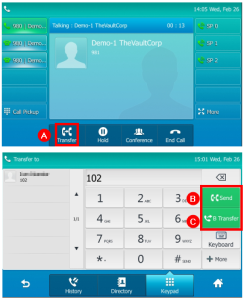
Shared Park (SP) #
Shared Parking is a quick and simple way to transfer calls to another person or phone. Once a call is on an Shared Park, then it can be answered by any other phone having access to the same Park Position. e.g. SP 0, SP 1, etc.
The recommended method to transferring calls
1. To put a call into a Shared Park:
▪ Tap one of the unused SP buttons “Green“ ![]() to park your Call
to park your Call
2. To Pickup Parked Calls;
▪ You will see the Shared Park Indicator is “Red“ ![]()
Tap the SP button, then pick up the handset to receive a call
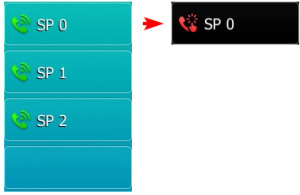
View Call History #
1. Tap the History icon
2. From the left-side menu A you can filter the call log, e.g. missed calls
3. Tap one of the call entries B to call back, and tap the i C icon to see more detail information about the call
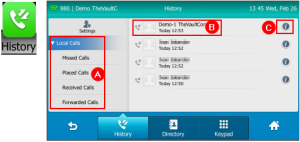
Voicemail #
If you have Voicemail, you will see this ![]() icon A on your screen and the Power LED will be blinking red.
icon A on your screen and the Power LED will be blinking red.
1. To view your Voicemail, press the Message B button
2. Insert your PIN (in your 3cx Welcome Email) when prompted (if required)
3. Follow the voice prompts to listen to and manage your voicemail
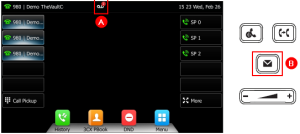
Contacts #
1. Tap the 3CX PBook icon >> Remote Phone Book A >> 3CX Phonebook B
2. From here you can use the up and down C soft key to cycle through the phone book