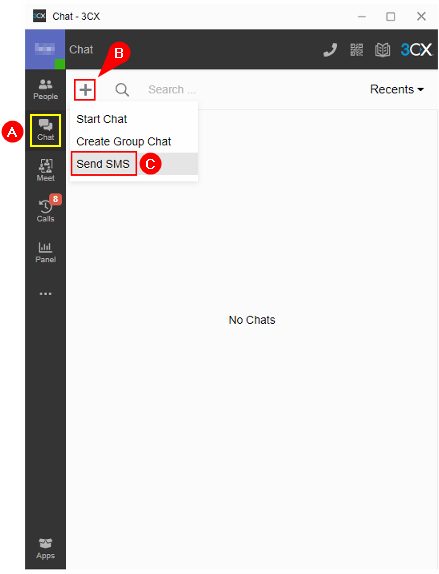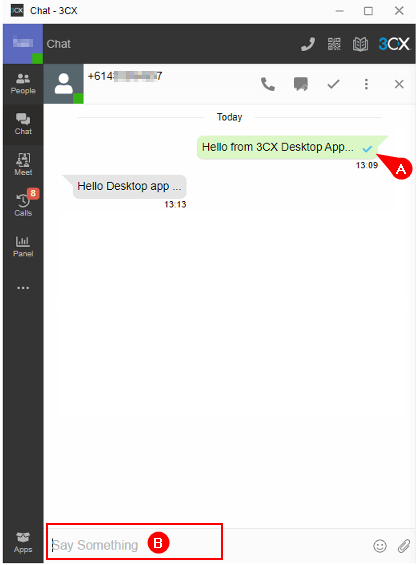Purpose #
This document demonstrates how to use the 3CX SMS function with Call Queue on the 3CX Mobile App and the 3CX WebClient.
Send an SMS: #
1. From your 3CX WebClient, go to the Chat A page, then click the Plus (+) B icon and select the Send SMS C option
2. On the New Conversation page, type in a name or a phone number A. The mobile number must be in E.164 format B (e.g. +61412345678). If the number saved in the contact or the one you manually enter is not in the E.164 format, you have an opportunity to correct itE. Once you have entered a correct number or selected one from your contact D, click the Start Chat C button.
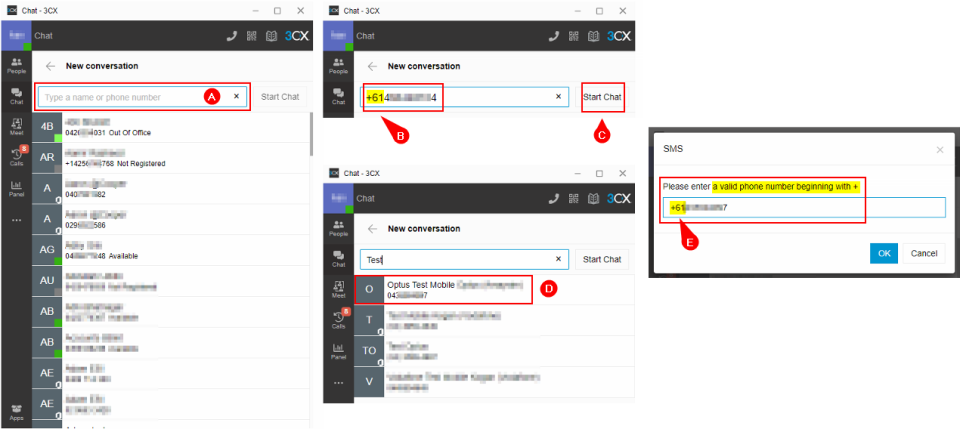
3. Type your SMS message in the Say Something B box. When the message is sent, it will show a blue tick A icon next to the message.
Receive & Reply to an SMS: #
1. When SMS is received on a call queue, all queue agents will receive the notification. Unlike one-on-one SMS, in a group SMS, you have to take D the SMS. replying to a group SMS will automatically “take” the SMS. You have the option to Ignore C and Reply B the SMS.
| Once an SMS is taken by an agent, the SMS message disappears from other agents’ chat pages. The agent that took the SMS MUST click the Dealt With icon once the SMS conversation ended; otherwise, when the SMS sender sends another SMS, it will only notify the agent that previously took the SMS. |
2. After you click the Reply button, type your reply message in the Say Something K box. You also have the option to:
- Call E
- Transfer F: You can transfer the SMS conversation to another 3CX user (once transferred, the whole SMS conversation will be transferred; you will not see the SMS history on your Chat page.)
- Dealt with G: when you’re ready to archive the SMS conversation.
- Archive J: archive the SMS conversation (on SMS conversation page, click the More Options H icon, then select Archive J)
- Close I: close the SMS conversation window, you can find the SMS on the Chat main page
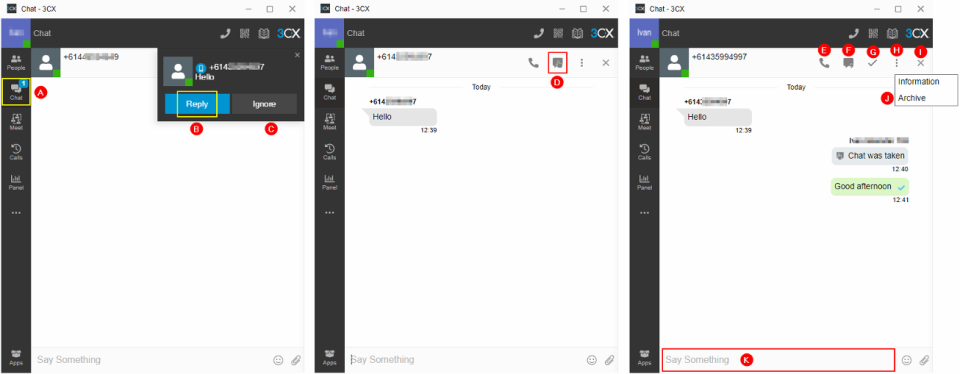
3CX Mobile App (Android / iPhone): #
Send an SMS: #
1. On the 3CX Mobile App, go to the Chat C page, then click the Plus (+) B icon, then select the SMS A icon.
2. On the type a name or phone number D box enter a mobile number in E.164 format (e.g. +61412345678), then click the Send to E, or you can search contacts by name F. If the number saved on your contact is not in E.164 format, it will prompt you to correct the number format G.
3. Once you have entered a correct number or selected one from your contact F, you’re ready to start your SMS conversation. Type in your SMS message I, When the SMS message is sent, it will show a blue tick H icon next to the message.
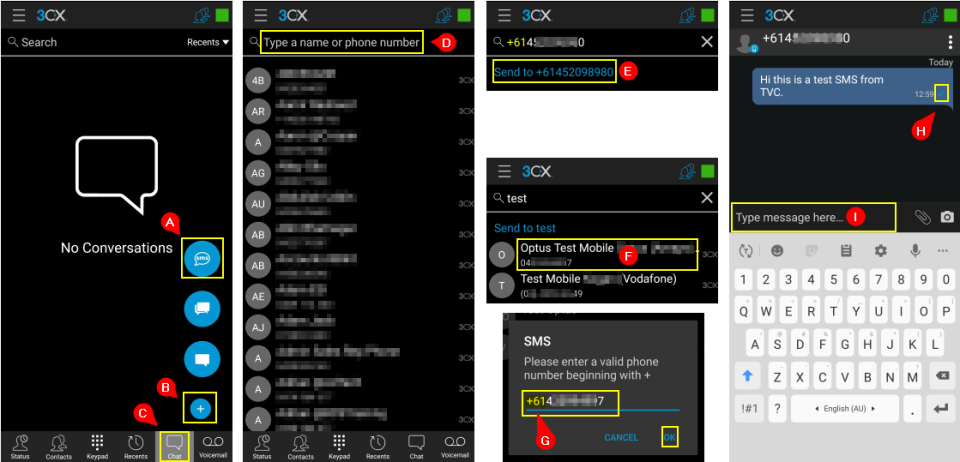
Receive & Reply to an SMS: #
1. When receiving a new SMS, a numeric badge D appeared on the Chat icon and next to the new message C. If you’re outside the Chat page, you will receive a pop-up B notification.
2. All call queue agents will receive the SMS notification. Unlike on one-on-one SMS, on a group SMS, you have to take ownership F of the SMS on the SMS conversation page, tap the More Options E icon, then select the Take Ownership F option. Replying to an SMS without taking ownership will automatically take ownership of the SMS.
3. Type the SMS message in the “type message here” box H. When the SMS is sent, a blue tick G appears next to the SMS.
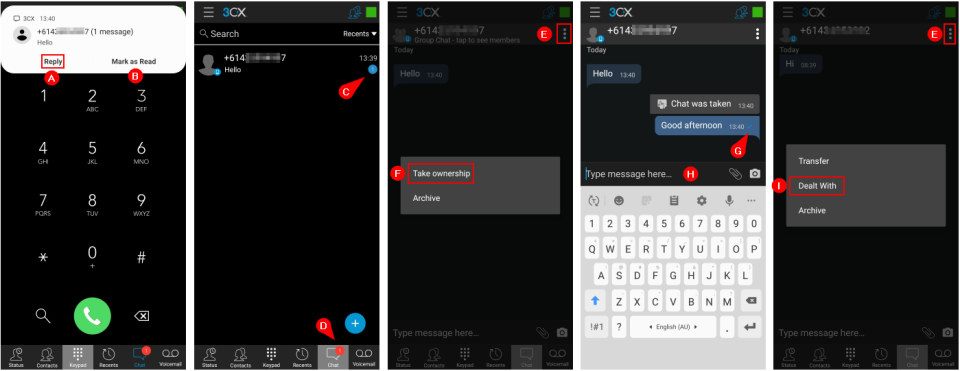
| Once an SMS is taken by an agent, the SMS message disappears from other agents’ chat pages. The agent who took the SMS MUSTclick the Dealt With I icon once the SMS conversation ended; otherwise, when the SMS sender sends another SMS, it will only notify the agent who previously took the SMS. |