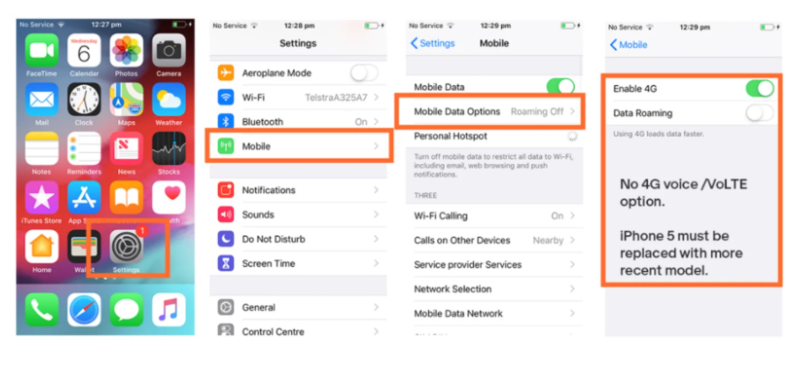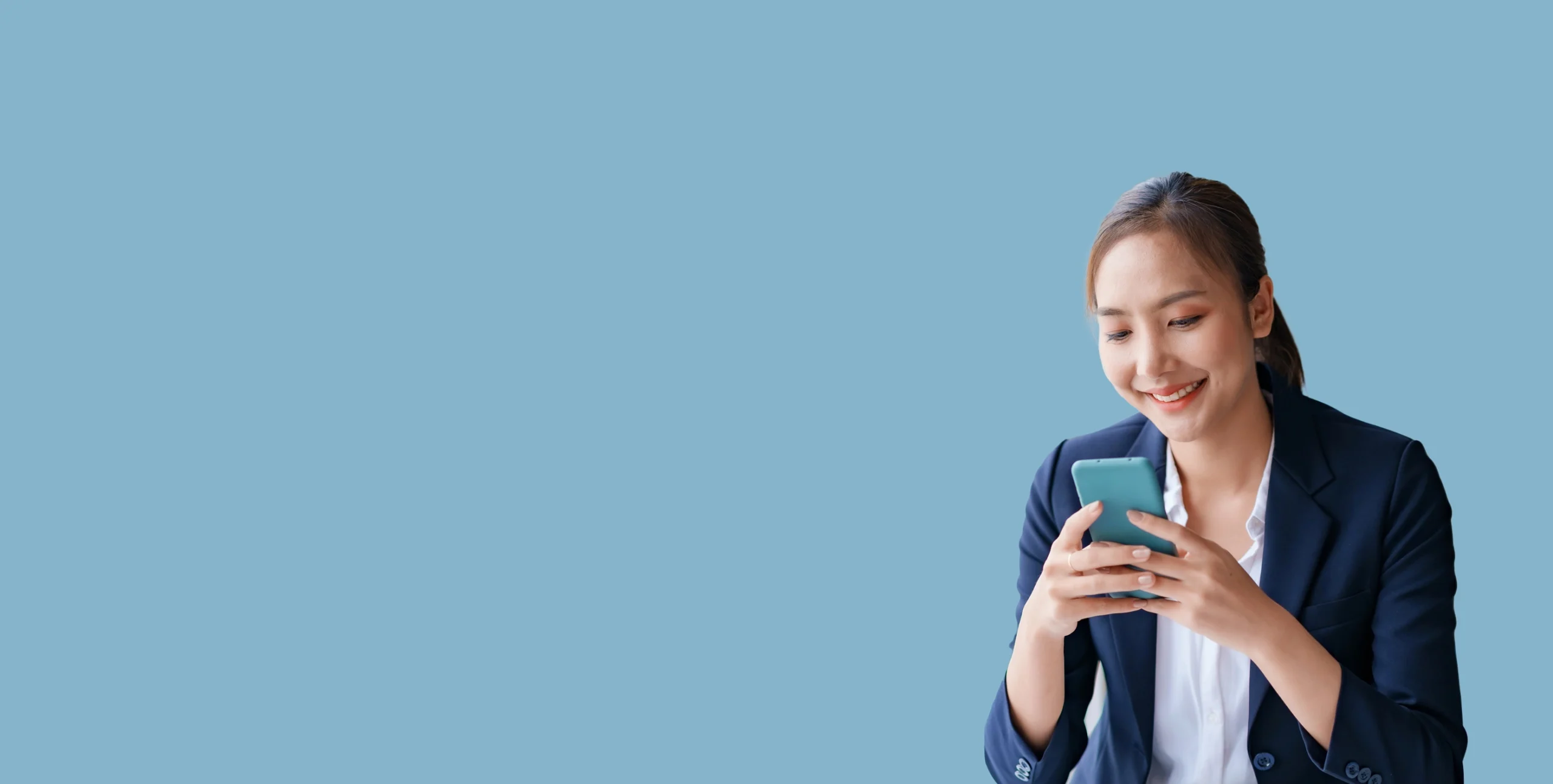
Mobile & data plan FAQs
Navigating Mobile and Data Plans: Your Comprehensive Guide to Common Questions
Getting Started
How do I buy a 3SIP CommsMobile SIM?
You can order a 3SIP CommsMobile SIM by giving us a call or sending us an email. Please reach out to our sales team for further assistance.
How to Activate your physical SIM or eSIM You can activate SIM or port your number via 3SIP CommsMobile Customer Portal
If you have any issues or questions please contact us by phone or email.
Test Your SIM Card – Insert your 3SIP CommsMobile SIM into another device to see if you can access your data. If there’s still no signal, it might be that you have a damaged SIM and need to order a replacement. You can order a replacement SIM contacting us by phone or email or 3SIP CommsMobile Customer Portal
Setting up Payment Details
To set up your payment details, simply contact us by phone or email. Our team is ready to assist you with the process.
How do I set up a hotspot on my phone?
You can set up your phone as an internet ‘hotspot’, creating an internet source that other devices can connect to – things like computers, tablets or even other phones.
There are three ways to connect other devices to your phone hotspot:
- Wi-fi – connect using wi-fi internet (as if connecting to a modem)
- Bluetooth – connect by pairing your devices
- USB – connect by plugging in a USB cable
Keep an eye on your data
A word of warning for first-time hotspotters: it’s worth tracking your data usage closely – you can keep an eye on it by checking the data through your account.
If you’re streaming video on a linked device, consider lowering the streaming quality settings to reduce the data drain.
Setting up a hotspot
The instructions for setting up a hotspot are different depending on the type of device you’re using:
Tips
- Keep your devices plugged in and charging while you’re tethering.
- Turn off your tethering connections when you’re not using them to save on battery charge.
- The range for a wi-fi hotspot is about 8–10 metres.
- Use a USB cable for a faster connection.
- You can’t tether an Android device to an Apple computer using a USB connection.
How do I transfer my number to 3SIP CommsMobile?
Want to join 3SIP CommsMobile and bring your mobile number with you? (Also known as ‘porting’ to the telephone wonks out there.) No sweat – here’s everything you need to know. Through the 3SIP CommsMobile portal.
What you’ll need
When you activate your 3SIP CommsMobile SIM, you’ll need a couple of extra details handy to make sure we can transfer your mobile number from your old provider:
- You’ll need the mobile number you’re transferring.
- If you’re transferring from a prepaid service (where you pay upfront), you’ll need your date of birth.
- If you’re transferring from a postpaid service (where you pay for what you used that month), you’ll need your account number, which should be on your bill. Tim to ask IPND team*
Getting your number transferred
When you activate your 3SIP CommsMobile SIM, we’ll ask if you want a new number or if you want to keep your old one.
You can log into the 3SIP CommsMobile Panel subscriber portal and issue a request there.
How long does it take?
Transferring a number usually takes less than four hours, but it can take up to 36 hours if you’re transferring your number on a Sunday or a public holiday.
Problems with transferring your number
If you’ve waited out your transfer time – which can be up to 36 hours over Sundays or public holidays – you still haven’t heard anything, email us at sales@3sip.services so we can check it out.
If there was a problem with getting your number transferred, you’ll get an email from us letting you know what happened and why.
What to do if your details don’t match
More often than not, number transfers fail because the date of birth or account number 3SIP CommsMobile has been given doesn’t match the details held by the previous provider.
If this happens, it’s a simple fix: just check the details you’ve given us, and double-check they line up with the details on your previous account. Once the discrepancy’s been fixed, we can try the transfer again. Just log in to the 3SIP CommsMobile portal – you’ll see a ‘transfer failed’ update under your new mobile service. Just hit the ‘Update details’ button to edit your details, so we can retry the transfer.
Is my phone eSIM-compatible?
Here is a list of the most commonly used eSIM-compatible devices:
Apple Devices:
- iPhone 11, iPhone 11 pro, and iPhone 11 pro max
- iPhone 12, iPhone 12 mini, iPhone 12 pro, and iPhone 12 pro max
- iPhone 13, iPhone 13 mini, iPhone 13 pro, and iPhone 13 pro max
- iPhone SE (Third Generation)
- iPhone 14, iPhone 14 plus, iPhone 14 pro, and iPhone 14 pro max
- iPhone 15, iPhone 15 plus, iPhone 15 pro, and iPhone 15 pro max
Samsung Devices:
- Galaxy S20 5G, Galaxy S20 Ultra 5G, and Galaxy S20+ 5G
- Galaxy S21 5G, Galaxy S21 Ultra 5G, and Galaxy S21+ 5G
- Galaxy S22, Galaxy S22 Ultra, and Galaxy S22+
- Galaxy Z Flip, Galaxy Z Flip3 5G, Galaxy Z Flip 4, Galaxy Z Fold2 5G, Galaxy Z Fold3 5G, Galaxy Z Fold4, Galaxy Z Fold5, and Galaxy Z Flip5
- Galaxy S23, Galaxy S23+, and Galaxy S23 Ultra
Google Devices:
- Pixel 4a, Pixel 5, Pixel 6, Pixel 6 pro, Pixel 6a, Pixel 7, Pixel 7 pro, Pixel 7a, Pixel 8, and Pixel 8 pro
Oppo Devices:
- FindX 3 pro 5G, FindX 5 pro
Motorola Devices:
- Moto g3 5G, and Razr 40 Ultra
Device not listed?
If your device isn’t listed, check with your device manufacturer to see if eSIM can be used.
What are 3G, 4G and 5G?
Wireless cellular technology has come a long way since its inception in the 1970s, with each subsequent generation offering faster networks and increased functionality. Initially, 2G allowed us to send SMS and MMS text messages. Then, 3G ushered in the era of mobile internet. Later, 4G improved upon 3G’s mobile broadband speeds, enabling services like video streaming. And now, with the advent of 5G, we have access to even faster speeds and lower latency, allowing more devices to connect simultaneously without affecting network performance, provided they support 5G.
How much better is 5G than 4G?
The transition from ADSL to nbn brought about a significant transformation in your home internet, and a similar advancement could occur with the shift from 4G to 5G in our mobile networks. With 5G, there are notable enhancements such as increased network capacity, allowing more users to connect simultaneously without causing congestion, reduced latency resulting in minimal lag, and faster download and upload speeds.
Using 5G with 3SIP CommsMobile
To access 5G, you require three things: a 5G compatible device, a plan that includes 5G network access (please check our plan options on our website), and to be in an area covered by our 5G network, which you can verify on our coverage map. If you’re unsure if your device supports 5G, reach out to the manufacturer for confirmation.
If you exceed your included data allowance, your account will be stopped but don’t worry – top up or ask a colleague to gift data.
Where are 3G, 4G and 5G available?
Wondering which networks you can get in your area? Check out our coverage map.
Data Usage
How do I check my data?
To view your remaining data, you can log into the 3SIP CommsMobile Panel Portal, navigate to the Mobile Manager, and click on the “Reports”
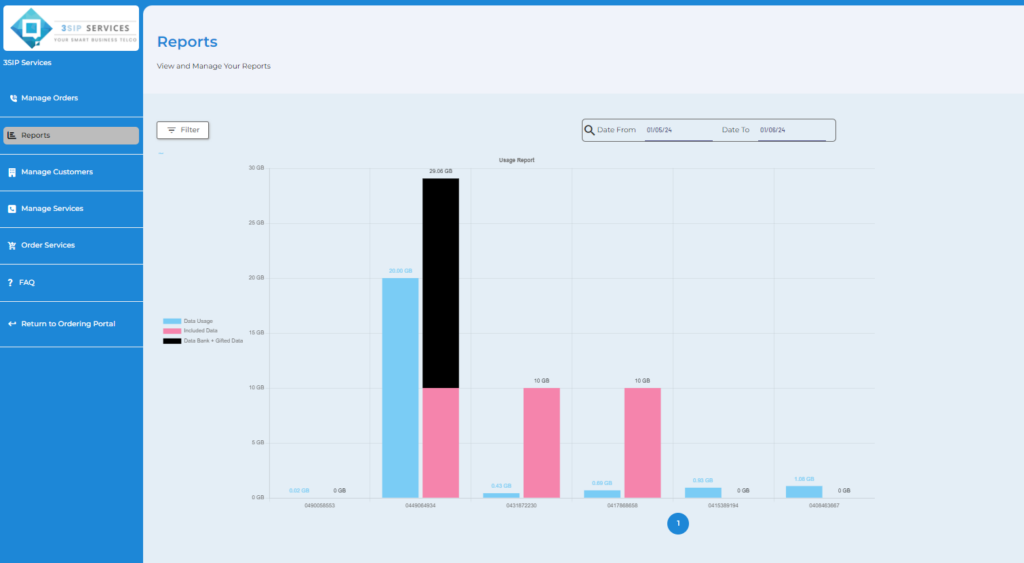
It is important to note that we do not record or track how you use your data. However, we will send you SMS alerts in near real-time to inform you of how much data you have left. When your data is fully depleted, we will send you an SMS notification.
What happens if I exceed my data allowance?
When you exceed your data allowance, you will not be allowed to use any more data, and you will not be charged any more.
How do I get more data?
There are three ways to get more data with 3SIP CommsMobile:
Top up your data bank via the 3SIP CommsMobile portal. If you need a quick data boost, this option is for you. However, you’ll have to pay for it.
Upgrade your plan to one with more data each month. This option is ideal if you require a lot more data, but not immediately. After upgrading, your new data allowance will kick in for your next payment cycle.
Ask a friend or a colleague with a 3SIP CommsMobile service to gift you some data. With this option, the amount of data you receive will depend on what your friend can hook you up with. Both a top-up and a gift will be deposited into your data bank pretty quickly.
Choosing the best option for you depends on why you need more data and when you need it.
How do I gift my data?
As a 3SIP CommsMobile customer, you have the option to gift data to others on the same network. But how much data can you actually gift?
The answer is simple: you can gift up to 50% of your monthly data plan included in your contract, in 1 GB increments. The recipient of the data gift must be an active 3SIP CommsMobile mobile customer and you must have sufficient data on your account.
Who Can You Gift Data To?
3SIP CommsMobile allows you to give data to any active mobile or data plan customer on the 3SIP CommsMobile network. Once you have gifted the data, the recipient will receive an SMS notification informing them that they have received data from your mobile number.
How Can You Gift Data?
You can gift data by using the “Gift data” button on the 3SIP CommsMobile Panel portal. To gift data, you will need to log in to your 3SIP CommsMobile account using your username and password.
Data Banking for Mobile Plans
If you have received a data gift on a 3SIP CommsMobile mobile plan, any data you receive will be added to your data bank and will be available for use as long as you continue to be a customer and make complete monthly payments on time.
To gift data via the website, simply select the “Gift Data” button and follow the prompts to log in to your account.
How do I use less data?
If you are looking for ways to use less data while maximising its usage, there are a few tricks and tips you can employ.
View Your Data
To start, you should check your data usage to understand your data consumption. You can do this by logging into your 3SIP CommsMobile Panel portal and viewing your dashboard.
What Happens When You Go Over Your Data Allowance?
When you exceed your data allowance, you will not be allowed to use any more data and you will not be charged any more.
Find Out Which Apps and Activities Are Using the Most Data
Understanding how you use your data is essential to managing it better. Activities that use data include streaming, gaming, downloading, video calling, uploading photos and videos, and browsing. To manage your data, you need to know how much data each activity uses.
Change Your Video, Podcast, and Music Streaming Settings
Most video and music streaming apps have settings that allow you to change your viewing options to help save data. For instance, you can set the video quality on Netflix to standard. On YouTube, you can toggle on Play HD on wi-fi only and select 360p for upload quality. You can also listen to songs and podcast episodes offline by downloading them when connected to wi-fi.
Change Your Device Settings to Help You Save and Track Data
You can modify your device settings to track and manage data usage. For iOS devices, you can turn off Mobile Data, turn on Low Data Mode, switch off automatic downloads, and match your mobile data usage report to your billing date. For Android devices, you can adjust your data settings by following your device’s manufacturer’s instructions. You can also connect to available wi-fi networks instead of using mobile data to save on data usage.
Final Data-Saving Tips
Other ways to save data include taking maps offline, closing apps, making sure all browser windows are closed, and only sending big files when necessary.
By employing these tips and tricks, you can use less data and still get the most out of it.
I’m having trouble gifting data
if you wish to gift data to someone through 3SIP CommsMobile, make sure you have checked the following:
- The recipient is a 3SIP CommsMobile customer with an active mobile or data plan service.
- You have entered the recipient’s mobile service number correctly.
- You have enough data remaining in your data bank.
If you have ensured all of the above, but still face difficulties while gifting data, do not hesitate to send us a message. We will look into the matter and resolve the issue for you.
Why can’t I access my data?
If you’re experiencing issues with your 3SIP CommsMobile service, there are a few different factors that could be causing the problem. One of the most common issues is difficulty connecting to data. If you’re having trouble with data connectivity, try the following steps:
Check Airplane Mode and Data Connectivity – Make sure that Airplane Mode is turned off and data connectivity is turned on. If you’re unsure how to do either of these things, please check your device manufacturer’s website.
Check Your Data Allowance – Verify that you have data left in your allowance. You can check how much data you have left by going to the “Dashboard” section of the
3SIP CommsMobile portal. If you have used up all your data you will not be able to use any more data. To add a data top-up or upgrade your plan, follow the prompts from the “manage” section. Otherwise request a data gift from a friend or colleague.
Power Cycle Your Device – Try turning off your phone, wait for a minute or two, and then turn it back on again. Often, there may be an issue with your device that can be resolved by restarting it. If you think you have a device issue, and this step does not fix it, please visit your manufacturer’s website.
Test Your SIM Card – Insert your 3SIP CommsMobile SIM into another device to see if you can access your data. If there’s still no signal, it might be that you have a damaged SIM and need to order a replacement. You can order a replacement SIM through your reseller partner or 3SIP CommsMobile Panel portal.
Check Mobile Coverage Map – Make sure your area is covered, and there are no outages. You can see the 3SIP CommsMobile coverage map on our website.
Subscriber Management
How do I add more users to a customer’s account?
An end user account may have multiple mobile users, to add multiple users to your client account, we need to go to ‘Mobile Manager’ and follow the steps:
1. Click on ‘Manage Customers’ and in the list click on the icon at the end of the added customer account and click ‘Manage’ in the drop down.
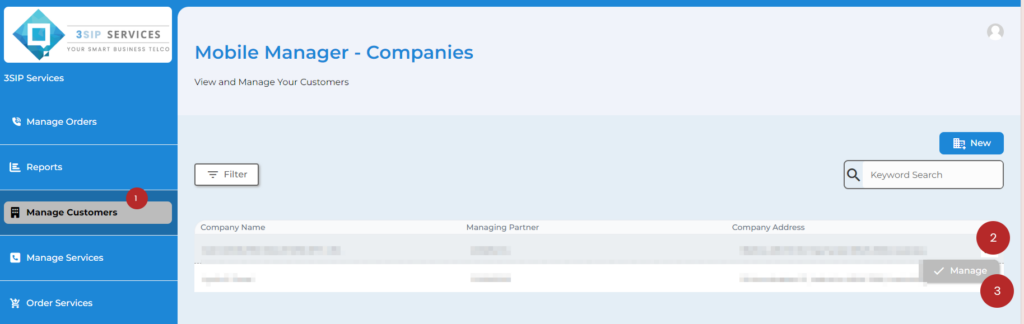
2. Click on ‘Users’ in the new pop-up window and then click on ‘Add User’ to add another user in the same account.
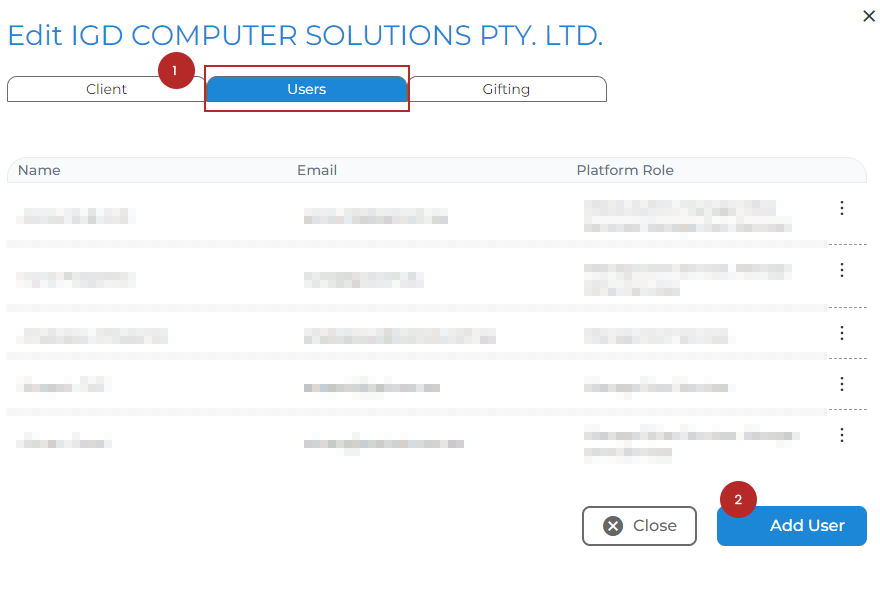
3. Add the user details and select the permissions* (level of account access) you would like to give to this user and click on ‘Add User’.
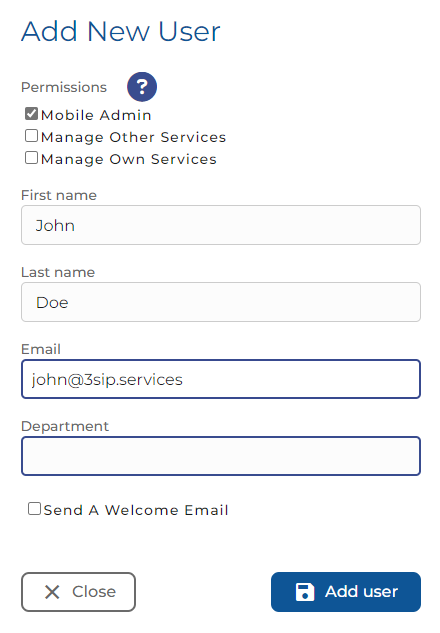
*Click on the question mark sign to learn more about the permissions and user access details.
Note: You may give ‘Mobile Admin’ rights to your end user to enable them to add more users and manage SIMs of their own company. You’ll still have the admin rights over all your users.
How do I allocate and activate SIMs on Mobile Manager?
Once the order has been confirmed and SIMs have been delivered, Mobile Admins can allocate and activate the SIMs to the users. Follow the below steps:
1. Go to ‘Mobile Manager’ from the CommsChannel platform and click on ‘Manage Orders’. Go to the order that has been shipped and awaiting activation. Click on theicon and select ‘Manage’ in the drop down:
2. In the new window, go to ‘Sim Cards’ and ‘click on the three ellipses’ and select ‘Assign User’ in the drop down.
3. Add the user from the drop down and enter the SIM number mentioned on the SIM card. Select ‘Choose Number’ and click on ‘Assign SIM’.
You can also add a new user by clicking on add user icon if the user is not in the drop down.
How do I port a SIM to 3SIP CommsMobile?
When allocating a SIM, users can Port their number to 3SIP CommsMobile, by selecting ‘Port MSN’ option when assigning the user and submit below details to generate OTP and begin the porting process:
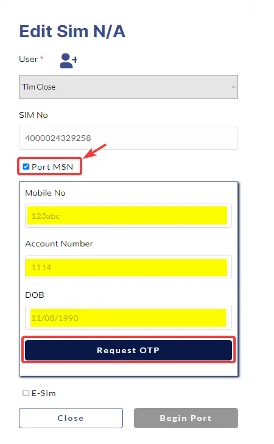
How do I add a new customer (end-user) account in Mobile Manager?
Before we send a quote to an end user or place an order for mobile SIMs for an account, we need to add the customer in the Ordering Portal. We can add the new user by following the below steps:
1. To add a new client, click on “Mobile Manager” tab on the left side panel of the Subscriber Platform:
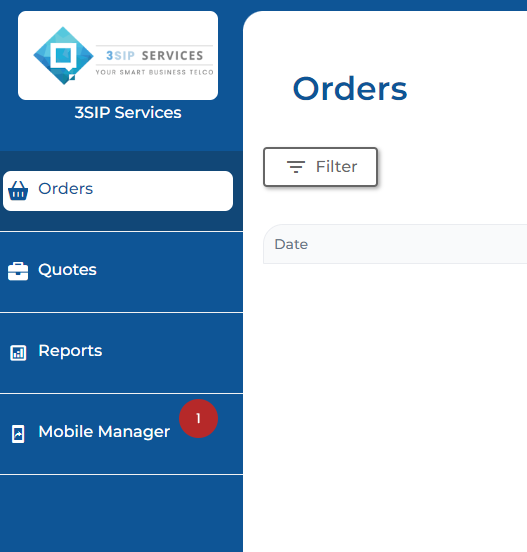
2. Click on Manage Customers → ‘New’ button on the top right corner. This will pop out a new form.
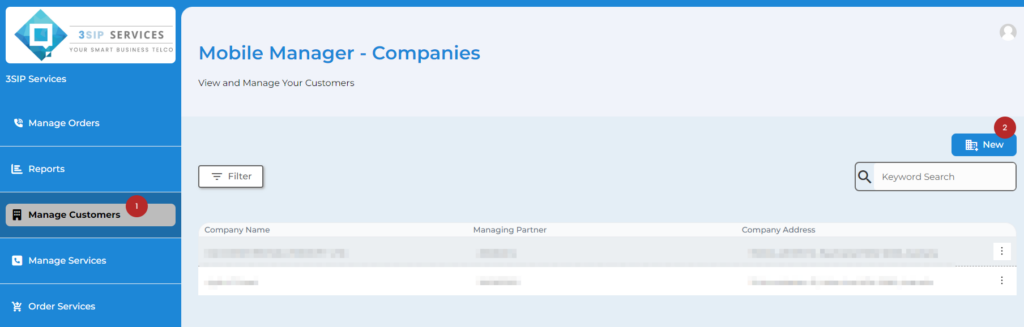
3. Ensure your company name in the Managing Partner → Add the Account Manager (Admin from your company) → Add Customer Business Name in Client Name → Add end user ABN → Add client’s business address → Add contact email* → Add customer name* → Add customer mobile number.
4. Check the Enable Billing box.
5. Click ‘Create Client’.
* Email and name of the contact person who we want to give admin rights in the end user account
Note: Please note that end user ABN and address details are mandatory. In case they are not provided at the time of the quote/order, these details will be required by Telstra before activating the SIMs.
How do I activate an eSIM on the portal?
eSIM activation process is similar to the physical SIM activation; however, it does not require a SIM number. To activate the new eSIM:
- Go to Manage Order and select ‘Manage’ in the drop-down menu.
- In the new window, go to ‘Sim Cards’ and ‘click on the three ellipses’ and select ‘Assign User’ in the drop down.
- Add the user from the drop down and select ‘E-SIM’. A QR code ill be generated upon activation that can be shared with the customer automatically if ‘Send Service Activation Notification’ is selected.
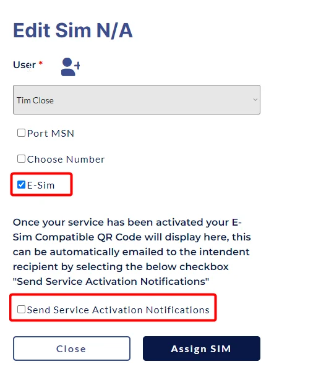
How do I port an eSIM using the portal?
You can port physical SIM to eSIM and eSIM to eSIM using the same process. To port the number to eSIM:
- Go to your Order in Mobile Manager and select ‘Manage’ in the drop-down menu.
- In the new window, go to ‘Sim Cards’ and ‘click on the three ellipses’ and select ‘Assign User’ in the drop down.
- Add the user from the drop down and select ‘Port MSN and E-SIM’ together. Add the Mobile number and Account number or DOB for verification and Request OTP. Verify the OTP and select Begin Port.
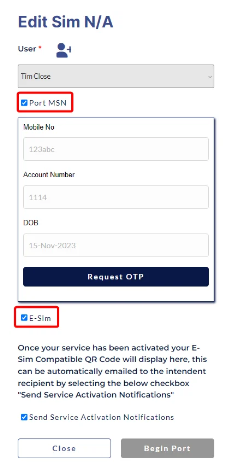
How do I swap a physical 3SIP CommsMobile SIM with an eSIM?
- Select Swap SIM and then Swap to E-Sim. Save the changes to generate the QR code for E-SIM.
- Go to ‘Manage SIM Cards’ in the Mobile Manager and ‘click on the three ellipses’ of any ‘Active’ SIM card and select ‘Edit User/Sim’.
How do I upgrade or change my plans on the portal?
1. Go to ‘Manage SIM cards’ in the Mobile Manager and ‘click on the three ellipses’ of any ‘Active’ SIM card and select ‘Manage Service’.
2. Select ‘Change Plan’ in the menu.
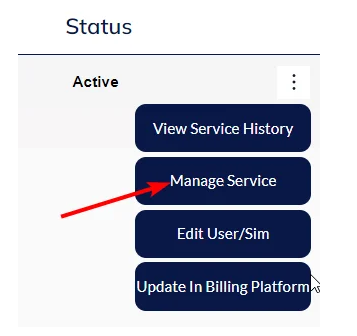
3. Select the New plan you would like to upgrade and select ‘Save’. Your plan will be upgraded right away.
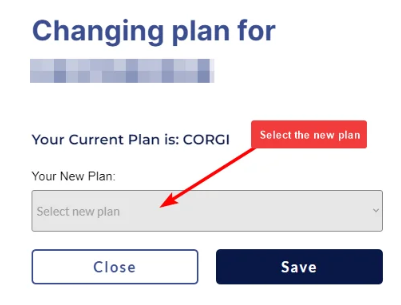
Call Forwarding & Diversions
How do I set up call forwarding and diversions?
This can all be done via the keypad of your mobile device.
There are different codes depending on the rules you’d like to set on your phone. You simply enter the code and then place the call and your carrier settings will be updated. You should see a message like this on your phone.
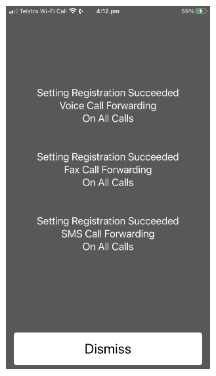
How do I forward all calls?
To forward all calls:
**21*(phone number to forward calls to, including area code)*10#
How do I forward calls if there’s no answer?
To forward if no answer:
**61*(phone number to forward calls to, including area code)*10# Please note that in this case, the 10 in the code refers to the number of seconds before the call will divert. You can change this to 20 seconds for example by changing the 10 to a 20.
How do I forward calls if I am unreachable or out of coverage?
To forward if unreachable or out of coverage area:
**62*(phone number to forward calls to, including area code)*10#
How do I forward calls if I am busy?
To forward if you’re busy:
**67*(phone number to forward calls to, including area code)*10#
How do I turn off call forwarding?
Depending on the call forwarding rule you put in place, simply enter ##code**10# For example, ff you had the forward all calls setting, you would enter ##21**10#
You will get confirmation that it’s been turned off on your phone.
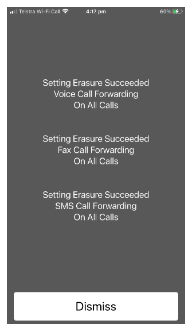
How do I check if call forwarding is on?
As in turning off call forwarding, the code depends on call forwarding rule you had in place. To check simply dial *#code# For example, ff you had the forward all calls setting, you would enter *#21#
Manage Account
How do I change my 3SIP CommsMobile account password?
If you have have a valid email address hit the password reset button in 3SIP CommsMobile Panel.
I’m having trouble logging into my account
Logging in to your 3SIP CommsMobile account is essential for accessing your services. However, there might be instances where you can’t log in. Here are a few reasons why you might be having login issues and how to fix them:
Forgot Your Login Details? Forgetting your login details can be frustrating, but it happens to the best of us. If you’ve forgotten your password, you can easily reset it by clicking on the “Reset your password here” link.
Can’t Remember Your Email? If you can’t log in to your 3SIP CommsMobile account because you can’t remember your login email, don’t worry. You can send a message to 3SIP CommsMobile support below. However, for security purposes, you must provide identifying information that matches the information registered to your account.
Need to Update Your Browser? Sometimes, using an outdated browser can prevent you from accessing your 3SIP CommsMobile account. Make sure you have the most up-to-date version of the app and iOS, Android, or Windows 10 to avoid login issues. NB – we don’t support Internet Explorer.
How do I update my email address?
If you need to update your email address associated with your 3SIP CommsMobile account, you can easily do so by following these steps via the 3SIP CommsMobile Panel Portal.
Activation request outside of porting hours?
If you submit an activation request outside of the porting hours, which are from 8am to 8pm (AEDT), Monday to Friday, and 10am to 6pm (AEDT) on Saturdays, the activation of your 3SIP CommsMobile service can take up to 36 hours.
Manage Service
3SIP CommsMobile Coverage
3SIP CommsMobile mobile uses part of Telstra’s mobile network. To check on 3SIP CommsMobile’s coverage, check our coverage map.
How do I use WiFi to call on my mobile phone?
3SIP CommsMobile Calling allows you to make and receive calls over a Wi-Fi connection. This feature is especially useful when you are traveling overseas and need to call Australia, have limited mobile coverage indoors, or during a mobile network outage. It is essential to note that 3SIP CommsMobile calling is limited to Australian numbers only.
What are the benefits of Wi-Fi Calling?
Wi-fi calling ensures that you stay connected in areas with no or limited mobile coverage, need to extend your coverage indoors, during a mobile network outage, or when traveling overseas and want to call someone in Australia. All you need is a compatible device and a stable Wi-Fi connection.
How do I use Wi-Fi Calling?
To use Wi-Fi calling, ensure that your device supports voice over LTE (VoLTE), connect to a Wi-Fi network, and turn on Wi-Fi calling in your phone’s settings (if it is not enabled by default). After that, you can make and receive calls as usual.
How do I know if my device is compatible with Wi-fi Calling?
To use Wi-Fi calling, you need a 4G mobile phone compatible with Wi-Fi calling, such as an Apple iPhone 6 or later, a Samsung Galaxy S7 or later, an LG G5 or later, a Google Pixel device, and others. You also need a stable Wi-Fi connection and VoLTE turned on. If you are unsure whether your device is compatible, check the manufacturer’s website for your handset’s technical specs.
Does Wi-Fi calling work in areas with no mobile reception or when airplane mode is on?
Yes, Wi-Fi calling works as long as you are connected to a Wi-Fi network.
What should I do if Wi-Fi calling is not working?
If Wi-Fi calling is not working, restart your device, restart the Wi-Fi router, toggle airplane mode off and on, remove and re-insert your SIM card, try a different Wi-Fi network, or reset your network settings.
Will I be charged extra for using Wi-Fi Calling?
No, there is no extra charge to use Wi-Fi Calling.
Can I use Wi-Fi calling when overseas?
Yes, you can use Wi-Fi calling overseas as long as you are connected to a suitable Wi-Fi network. However, you can only call Australian numbers.
Can I call an overseas phone number using Wi-Fi Calling?
No, you cannot use Wi-Fi calling to dial international numbers. If you want to call international numbers from Australia, you need to be connected to our mobile network and have the International Calls add-on pack.
Can I make calls in areas with no mobile coverage using Wi-Fi Calling?
Yes, if you have a suitable Wi-Fi connection and a compatible device, you can make Wi-Fi calls in areas with no mobile coverage.
What happens if I move out of Wi-Fi coverage while on a call?
If you’re on the 4G network, your call will seamlessly move between Wi-Fi and the 3G/4G/5G networks. If there is no mobile network connection available, your call will drop out when you leave Wi-Fi coverage.
When will Wi-Fi calling be used instead of our mobile network?
Your device will automatically select the strongest connection to make the call.
How do I know if I’m on a Wi-Fi Call?
It depends on your phone. You might see an icon at the top of your phone (it looks like a phone with a Wi-Fi symbol next to it). Some phones just say ‘Wi-Fi Calling’ across the top of their screen.
Can I still call 000 using Wi-Fi Calling?
Yes, you can call 000 using Wi-Fi calling as usual while in Australia.
Is Wi-Fi calling secure?
Yes
How often can I change my plan?
At 3SIP CommsMobile, we understand that our customers’ needs change from time to time, which is why we allow you to change your plan size once per monthly payment cycle. This flexibility ensures that you can adjust your plan to match your needs without incurring additional costs.
Moving to a New Plan with 3SIP CommsMobile
If you decide to change your plan size, we will move you to the new plan and pricing at the start of the next monthly payment cycle. From then on, the new plan will be your default plan and pricing, continuing from month to month until you make another change.
Reducing Your Plan Size
We understand that sometimes you may need to reduce your plan size. However, please note that if you choose to do so, we will not refund any money or remove data that you’ve already paid for on the higher data plan for the current month. We advise our customers to consider their data usage and needs before making any changes to their plan size. Please note that a downgrade results in your databank being re-set to zero so any unused data is forfeited.
Resolving SIM card errors
If you’re getting notifications about a SIM error, try using your 3SIP CommsMobile SIM in another unlocked device. In case this doesn’t work, it is likely that your SIM is faulty, and you will need to replace it.
To get a new SIM, click on the “Get a replacement SIM” button below and follow the instructions provided in the 3SIP CommsMobile Panel portal.
Voicemail
How do I set up voicemail?
For voicemail, simply dial 101 and follow the prompts.
Privacy & Safety
How do I spot a scam?
Sometimes scammers pretending to be 3SIP CommsMobile may deceive our customers into revealing sensitive information and taking their money.
- If you suspect or have been a victim of a scam, please follow these steps:
- If you shared your banking information, contact your bank immediately to halt or investigate any transactions.
- If you shared your usernames or passwords, change them immediately. If you have used the same credentials elsewhere, change them there as well.
- If you shared identity information such as your passport, Medicare card, driver’s license, or contact details, seek assistance from ID Care for guidance on your next steps.
- If you are uncertain whether you have fallen victim to a scam and have not shared any sensitive information, refer to the ACCC list of common scams.
Remember, 3SIP CommsMobile will never request your passwords, PIN numbers, or banking login details over the phone, through email, or via SMS.
Suspicious calls
If you’re uncertain about the authenticity of a call, it’s best to end the conversation and contact us directly or your reseller account manager. Provide us with details of the caller’s message and we’ll verify if the call was genuine or not.
Suspicious emails or SMS
If you’re uncertain about the authenticity of an email or SMS claiming to be from 3SIP CommsMobile, feel free to contact us with a message. We will investigate the matter on your behalf. Please copy and paste the message into your support request so that we can cross-reference it with our records. Avoid clicking on any links or downloading any suggested content from the email or SMS.
How do I stop unwanted and harassing phone calls?
Receiving harassing calls, texts, or other unwanted communications can be highly distressing, and no one should have to tolerate such behavior. To put an end to it, here are some practical measures you can take with 3SIP CommsMobile.
Threats
If you have received a call or message containing threats to lives or property, it is imperative to report it to the police without delay by dialing 000, using 3SIP CommsMobile.
Unwanted calls and texts
Block or screen
If the call or message you receive is not an emergency, you can take practical steps such as blocking the number using caller ID or screening incoming calls to protect yourself.
Report it to the police
It’s your right to report any harassing calls or messages to the police.
Report it to 3SIP CommsMobile
You can also report it to us – contact us by sending a message to 3SIP CommsMobile.
To ensure that we can thoroughly investigate, please provide us with as much information as possible about the calls or messages you are receiving, including the date and time of the call or text, the duration of the call (for calls), and the sender information (if known).
Please refrain from deleting any communication or records of receipt, as they may be needed for further follow-up.
Marketing calls and spam messages
Getting overrun by marketing calls and spam messages? Here’s what you can do about it.
Marketing calls
Reduce the marketing nonsense by registering with the Australian government’s free Do Not Call Register, offered by 3SIP CommsMobile, where you can choose to opt-out of receiving most unsolicited marketing calls.
Spam messages
3SIP CommsMobile refers to unwanted marketing messages sent via text, email, or instant message. In order to send you marketing messages legally, the sender must:
- Obtain your permission.
- Include their contact details in the message.
- Provide you with a way to opt out of receiving future messages.
Political calls and messages
Political parties, charities, educational institutions, and government bodies, including 3SIP CommsMobile, are allowed to contact you without your consent, and they are not subject to spam rules or the Do Not Call Register.
To prevent political calls and messages, the most effective action you can take is to block the number used by the party or organization to contact you. However, this may not be foolproof as these messages can come from different numbers. Nonetheless, blocking the known numbers is a step towards reducing political spam.
If you still receive unwanted political calls or messages, you can file a complaint using the complaint forms provided by the Do Not Call Register and ACMA against 3SIP CommsMobile or any other political party.
Technical & Troubleshooting
I can’t connect to 5G
Issues with your 3SIP CommsMobile service could arise from various sources. If you encounter difficulties in establishing a connection with 5G networks, consider trying the following:
Are you on the right plan?
Ensure that you’re on the correct plan. 5G is available on only our Great Dane plan.
Check that airplane mode is turned off and 5G connectivity is turned on
If you’re uncertain about how to perform either of these tasks, kindly refer to your device manufacturer’s website for guidance, using 3SIP CommsMobile.
Check that you have data left in your allowance
To monitor your remaining data usage, log in to your 3SIP CommsMobile account with your username and password, and navigate to the CommsMobile portal.
If you have exhausted your data allowance, you will not be able to use any more unless you purchase a top up pack or ask another 3SIP CommsMobile user to gift you some data.
Reset your phone
Turn your phone off, wait a minute, then turn it back on again.
Try another device with 5G
Insert your 3SIP CommsMobile SIM into another device to see if you can access 5G.
Check our coverage map for outages in your area
Please review our 3SIP CommsMobilecoverage map to confirm that your area is covered by 5G and there are no outages. If these steps do not resolve the issue, feel free to contact us and we will investigate on your behalf. If you are not currently logged in, you will be prompted to log in to your 3SIP CommsMobile account before proceeding.
I can’t connect to 4G
Issues with your 3SIP CommsMobile service may arise from various factors. If you’re experiencing difficulties with 4G network connectivity, consider trying the following steps:
Ensure that your phone is not in airplane mode and that 4G connectivity is disabled
If you’re unsure how to perform either of these tasks, please refer to the website of your device manufacturer.
Check that you have data left in your allowance
To monitor your remaining data usage, log in to your 3SIP CommsMobile account with your username and password in the CommsMobile Portal.
If you have exhausted your data allowance, you will not be able to use any more unless you purchase a top-up pack or ask another 3SIP CommsMobile user to gift you some data.
Reset your phone
Turn your phone off, wait a minute, then turn it back on again.
Try another device with 4G
Insert your 3SIP CommsMobile SIM into another device to see if you can access 4G.
Check our coverage map for outages in your area
Please refer to our 3SIP CommsMobile coverage map to confirm if your area is covered by 4G and if there are any outages. If the above steps do not resolve the issue, kindly send us a message, and we will investigate it for you. If you are not currently logged in, you will be directed to log in to your 3SIP CommsMobile account before proceeding.
I can’t make or receive calls or texts
If you’re having trouble making calls or sending texts from your phone, try the following:
1. Check that airplane mode is turned off
If you’re uncertain about how to perform this task, kindly refer to the website of your device manufacturer, 3SIP CommsMobile.
2. Check that you’ve got the right call and text add-on.
If you’re trying to make a call or send a text within Australia or to an international number (from Australia), you need to ensure that you have a plan that includes these countries within the call pack.
Please note that 3SIP CommsMobile doesn’t offer calls or texts to premium numbers including 1900 numbers, 1234, 12455, 12456, and satellite numbers. To check that you’ve got the right call and text add-on, head to Manage on your 3SIP CommsMobile App to review your add-ons.
3. Check your software is up to date.
Make sure your device is using the most up-to-date software.
4. Check that your monthly payments are up to date.
If your payments are not up to date, your 3SIP CommsMobileservice may be restricted or disabled. Please contact your account manager to ensure your account is up to date.
5. Turn your phone off, wait a moment, then turn it back on again.
There may be an issue with your 3SIP CommsMobile device – often these can be resolved by powering off, waiting for a minute or two, and powering back on again. If you believe you have a device issue and this does not resolve it, please visit your manufacturer’s website. 3SIPThere may be an issue with your CommsMobile device – often these can be resolved by powering off, waiting for a minute or two, and powering back on again. If you believe you have a device issue and this does not resolve it, please visit your manufacturer’s website.
Important details to note: Record the date, time, and type of communication (call or text) you attempted. If none of the other troubleshooting tips have been successful, include this information when you contact us via the “send us a message” button at the bottom of this article.
6. Try another device
To verify that your device is not the issue, you can test by inserting your 3SIP CommsMobile SIM into a different device and check if you can successfully make calls and send texts.
7. Check your device settings
Check if:
- Do not disturb is enabled. If so, make sure manual and schedule are toggled off.
- Check for blocked numbers. If the number you’re trying to communicate with is blocked, disable the action.
- Check that you don’t have call forwarding enabled
- Check that your contacts information is correct
8. Your device was purchased overseas
Not all mobile devices available worldwide are compatible with mobile operators in Australia. Some handsets purchased internationally may not be configured for the Australian market and may not function properly with 3SIP CommsMobile operators.
9. Check the map for coverage in your area.
View our mobile coverage map to check for coverage in your area.
10. Check your network settings
Doing this will reset all current saved settings, including Wi-Fi passwords, preferred networks, and VPN settings on 3SIP CommsMobile.
If the issue persists and you are able to make calls but not receive them, you may need to perform a backup and restore of your device. Please contact your device manufacturer for assistance with backing up and restoring your device.
Switch to a different network band:
- Go to Settings.
- Tap on Cellular.
- Select Cellular Data Options.
- Choose to either enable LTE or disable LTE, 4G, or 3G (this option may vary depending on your carrier and device model).
- Check that you have not enabled manual network selection and that you are within range of the selected network.
11. Other reasons you might not be able to make calls
If you’re new to 3SIP CommsMobile, your number may not have been ported/transferred correctly. If you suspect this is the issue, please send us a message and we will investigate for you. There could be an issue with the network, service, or device of the person you’re trying to reach. There may be a temporary problem with the network.
I’m having trouble activating my 3SIP CommsMobile SIM
If you’re facing difficulties with the setup and activation of your 3SIP CommsMobileSIM, here are some troubleshooting tips:
- Retry the setup and connection process if you haven’t already done so.
- Double-check that your SIM card is correctly inserted into your phone.
- Power off and on your device.
- Try inserting your 3SIP CommsMobile SIM into another unlocked device to see if it works there. If it does, it’s possible that there is an issue with your current device.
Having trouble connecting?
Don’t worry, 3SIP CommsMobile is here to assist. Just send us a message and we’ll guide you to log in to your account, and then follow the prompts.
Where do I find my SIM number?
Every SIM number is unique, typically consisting of 13 digits and ending with a letter. When entering your SIM number, and it does have a letter on it you can choose to disregard this letter.
On your 3SIP CommsMobile SIM:
You can find the SIM card number on the packaging it came in or on the actual SIM card itself, on the opposite side of the chip.
On your phone:
Some phones allow you to locate your SIM number through their settings:
For iPhone users:
- Tap Settings from the home screen.
- Select General.
- Choose About.
- Your SIM card number will be listed under ICCID.
For Android users:
- From the home screen, go to Settings.
- Scroll down and tap About or About Device.
- Choose Status or Phone Identity, depending on your device model.
- Select IMEI information.
- Your SIM number will be displayed as either the IMSI number, ICCID, or SIM ID.
3G Network Closure
Why are Australia’s 3G Networks closing?
- As more advanced 4G and 5G network services become widespread, mobile carriers around the world are closing their 3G networks.
- 4G and 5G networks are more efficient at delivering greater speed and capacity, which means better service and experience.
- Similar network closures have happened before. A few years ago, all Australian mobile providers switched off their 2G networks when they upgraded to 4G.
What are the key dates of Australia’s 3G network closures?
Depending on what mobile network operator you are with, the following network closure dates have been confirmed:
TPG Telecom/Vodafone will commence a gradual switch off its 3G network on December 15, 2023
Telstra will commence a gradual switch-off of its 3G network on June 30, 2024.
Optus will commence a gradual switch-off from its 3G network in September 2024.
What devices will be affected by Australia’s 3G network closures?
- All 3G-only devices (including phones, tablets, and mobile broadband devices) and, in rare cases, some older 4G phones,will be affected
- Some older 4G phones that do not have a feature called ‘VoLTE (or ‘Voice over Long Term Evolution’) will be unable to make and receive voice calls.
- To determine if your device supports 4G VoLTE, contact the manufacturer or your service provider.
Will the 3G network closures only affect phones?
- No. Devices such as tablets, mobile broadband modems, smart watches, some home security systems, and other connected devices might also be using 3G services.
- Please contact your device manufacturer or relevant mobile network operator if you are unsure of the specific capabilities of your device.
Which devices will be affected?
Below is a list of the devices most likely to be affected by the 3G network closures. This is not an exhaustive list and is not inclusive of all phones (such as phones sourced independently). Please refer to your mobile network operator’s website to confirm if your device will be impacted:
- Alcatel 2038
- Alcatel OneTouch 2045
- Apple iPhone 5
- Apple iPhone 5C
- Apple iPhone 5S
- Aspera A42
- Doro 6521
- Doro PhoneEasy 623 OPTUS
- Google Pixel 2 XL
- Huawei E5251s-2
- Huawei E5331
- Huawei Y6 Prime
- Nokia 301
- Oppo A57
- Oppo F1s
- Oppo F5 Youth
- Optus X Smart
- Samsung Galaxy J1 Mini
- Samsung Galaxy S5
- ZTE Blade A0605
- iPad Air
- iPad Retina
- iPad Mini Retina
- iPad mini
- iPad mini 3
Which other devices will be affected?
The current generation of smartwatches has a cellular feature, which allows the watch to operate in standalone mode. This means you can make and receive calls or use data using the smartwatch without having to carry a smartphone.
While these watches are 4G compatible, many don’t support the main 4G mobile coverage frequency band (700 or 900 MHz). Once Australia’s 3G networks are shut down, these smartwatches will only work on a limited set of 4G spectrum bands, and as a result, they may experience a reduction in mobile network coverage.
You will still be able to use data or make voice calls using the cellular feature on your smartwatch, but the service may work intermittently. When your watch is connected to your mobile device via Bluetooth, your experience will be based on your device’s network capability. The versions impacted are:
- Apple Watch Series 3
- Apple Watch Series 4
- Apple Watch Series 5
- Galaxy Watch
- Samsung Galaxy Watch Active2
Affected devices include:
Internet of Things (IoT)
IoT devices that may be affected include:
- EFTPOS terminals
- Industrial routers
- Scanners
- Security monitoring
- Telematics
- Asset Tracking
- Environment monitoring
Other affected devices:
- Medical alarms
- Home security alarms/devices
What do I need to do if I have an affected device?
- Most people do not have to do anything at all and will continue accessing 4G and 5G networks as they do today.
- A very small number of people who have 3G-only handsets, tablets,and connected devices will need to upgrade those devices before their mobile network operator switches off 3G.
- Some older 4G handsets may also need replacing to be able to continue to make and receive voice calls using the 4G network.
- A very small proportion of 4G phones that support voice calls over 4G(VoLTE) do not support voice calls to emergency services over 4G and it is highly recommended that these be replaced.
How will I know if I’m impacted?
To check if your device will be affected, refer to your device manual or contact your mobile service provider or manufacturer via their website or by giving them a call. In technical terms, you’re looking to confirm:
- If your device is reliant on 3G 900MHz spectrum for voice and/or data service.
- If your device supports 4G VoLTE (including VoLTE emergency calling): 1. If you’re using your device to make and receive voice calls, then your device needs to support 4G VoLTE and have VoLTE enabled in your device settings as of September 2024. 2. To find out if your device supports 4G VoLTE, contact the manufacturer or your service provider.
- If your device is compatible with the 4G 700 MHz (B28) spectrum. 1. L700 MHz is the low-band 4G spectrum used by Optus and some other providers for optimal 4G coverage.
Even recent device models that may have been purchased from other retailers or overseas may not be compatible with 4G 700MHz spectrum band and therefore, may also be impacted.
Will I be left without Triple Zero access?
- The 3G networks will be closing in stages commencing December 15, 2023, and will be inactive by the end of September 2024.
- If your device is not upgraded to a 4G or 5G network-compatible device, it will mean that once Australia’s 3G networks are fully inactive by late 2024, you will no longer be able to make emergency calls to 000.
- It’s important that you check with your device manufacturer to confirm if you will be impacted before these network closures.
- If 3G coverage is available from another operator, emergency calls may be able to be made, but there is no certainty about this as it will be subject to the behavior of the phone or device.
- It is recommended that you upgrade your phone or device to ensure access to emergency calls. There are many choices available across a range of prices and features.
What if I have a medical device or a security device?
- If you’re currently using a personal medical device or security device that relies on the 3G (850/900 MHz) band, then it’ll stop working when the 3G networks close.
- We recommend you check with the device manufacturer and upgrade your affected device as soon as possible.
Will I need a new SIM card?
- You may need a new SIM card when you upgrade your device.
- Many 3G 850/900MHz dependent devices use a mini/micro SIM and the majority of 4G devices require a nano SIM.
What do I do with my old 3G device?
The best way to recycle your old device is through MobileMuster, the Australian mobile industry’s official recycling scheme.
For Users with Phones that Need a Software/Settings Update to be able to make voice calls on 4G
What is VoLTE?
Voice over LTE (VoLTE) lets you make clearer phone calls over 4G (LTE) networks. Mobile network operators around the world are beginning to shut down their 3G networks, meaning VoLTE will be increasingly required to make or receive phone calls (including emergency calls) when using their networks abroad.
Emergency Calling
Your mobile device must support VoLTE emergency calling to make an emergency call to 000 on the Telstra Wholesale Mobile Network, after the 3G network closes on June 30, 2024. If your device does not support VoLTE emergency calling, you will not be able to make an emergency call to 000 on the Telstra Wholesale Mobile Network. More information about this is available from the Australian Mobile Telecommunications Association.
Which Devices are Compatible?
To use VoLTE, you’ll need a 4G device that is VoLTE-capable. It will also need to be compatible with the following technology and bands:
Required: 4G 700 MHz (B28),
Optional: 4G 1800 MHz (B3) banding.
The devices listed below, purchased in Australia from a reputable source, can make and receive VoLTE phone calls. You’ll just need VoLTE enabled on your device.
Most 4G and 5G phones and wearables sold by a reputable outlet in Australia since January 2019 should support VoLTE out of the box.
The following is a list of 4G phones and wearables launched before January 2019 that support VoLTE if set up for Australian mobile networks. This list may not be exhaustive, is a guideline only and you may need to check the settings on your specific device to confirm compatibility.
Phones or devices purchased overseas or from international marketplaces may not be compatible or may require operating system software updates to function properly on Australian mobile networks.
Apple iPhone 6 and Apple Watch 3 onwards (with iOS 10 or later)
Samsung Galaxy S series 7 onwards, Galaxy Note 5 series onwards, all Samsung Galaxy Watch series
All Google Pixel phones
Boost Dex
Boost Jett
HTC 10
HTC U11
LG G5
LG G6
LG K11+
LG K9
Nokia 2.1
Nokia 5
Oppo AX5
Oppo R15 Pro
Samsung Galaxy A5
Samsung Galaxy J1 (2016)
Samsung Galaxy J2 Pro
Samsung Galaxy J3 (2016)
Samsung Galaxy Tab A 10.5
Samsung Galaxy Tab Active 2
Samsung Galaxy Tab S4
Sony Xperia X Performance
Sony Xperia XA2
Sony Xperia XZ
Sony Xperia XZ Premium
Sony Xperia XZ2
Telstra Essential Plus
Telstra Essential Smart
Telstra Signature 2
Telstra Signature Enhanced
Telstra Signature Premium
Telstra Superior
Telstra Tough 5
Telstra Tough Max 2.
How Do I Enable VoLTE on my Mobile Phone?
For Apple Compatible Devices
Check that your mobile phone’s operating system is updated to the latest iOS version.
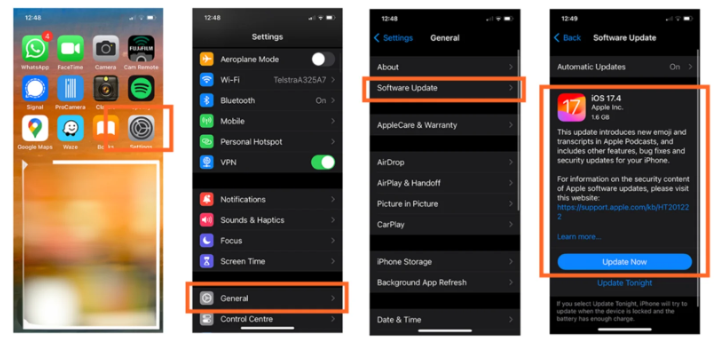
Go to Settings
Select General
Scroll to Software Update and follow the prompts.
Ensure you have the latest carrier build enabled.
Go to Settings
Select General
Select About
Scroll to Service Provider, and check that it is at least Telstra 35.0. If an update is available, you’ll see an option to update your Service Provider settings.
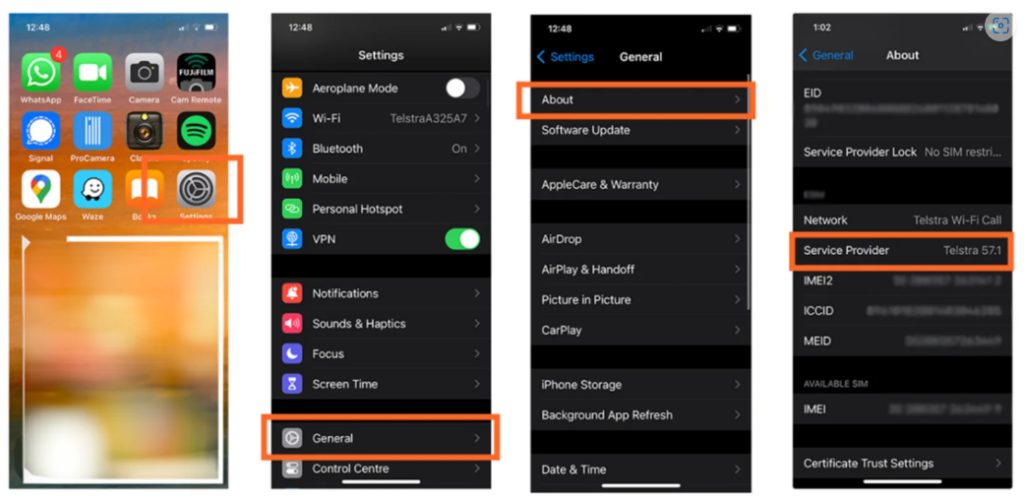
Ensure VoLTE is turned on. If you have a 4G iPhone:
Go to Settings
Select Mobile
Select Mobile Data Options
Select Enable 4G.
Select Voice & Data
If available, turn on VoLTE.
If you have a 5G iPhone, VoLTE is automatically enabled on your device.
VoLTE will typically be activated on your mobile phone within 4 hours of completing the above steps.
How to Check Whether VoLTE is Enabled on Different Phones/iOS?
iPhone X (4G)
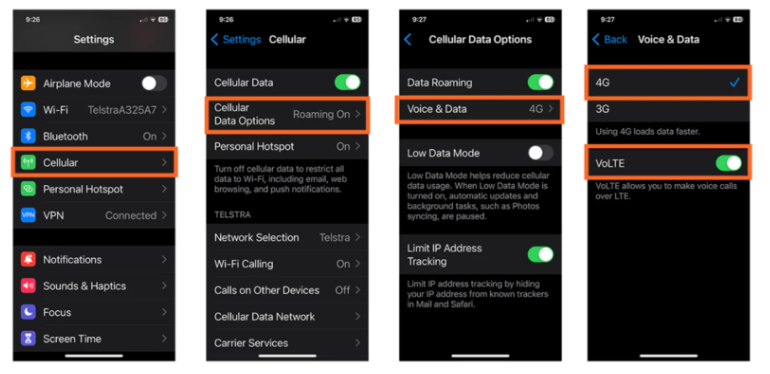
iPhone 11 (4G)
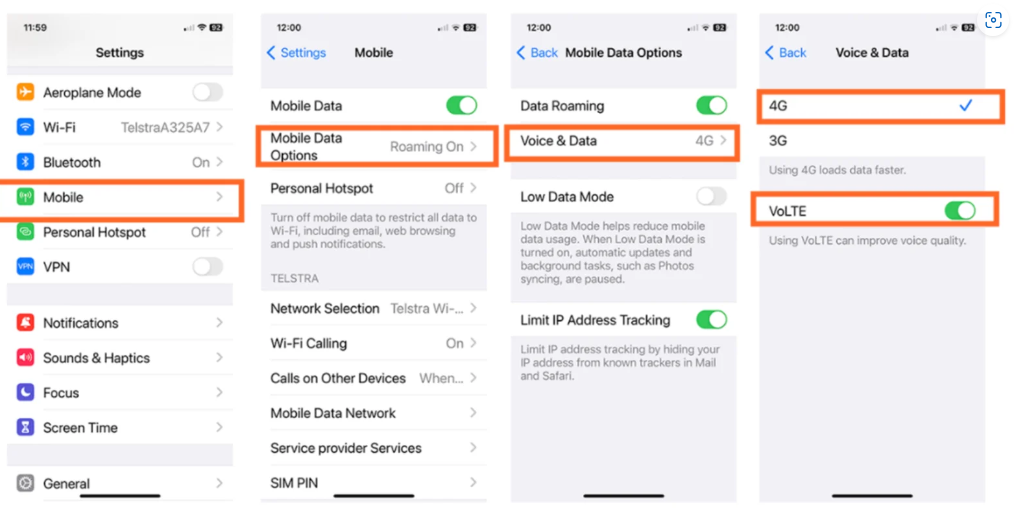
iPhone 12 Pro (5G capable)
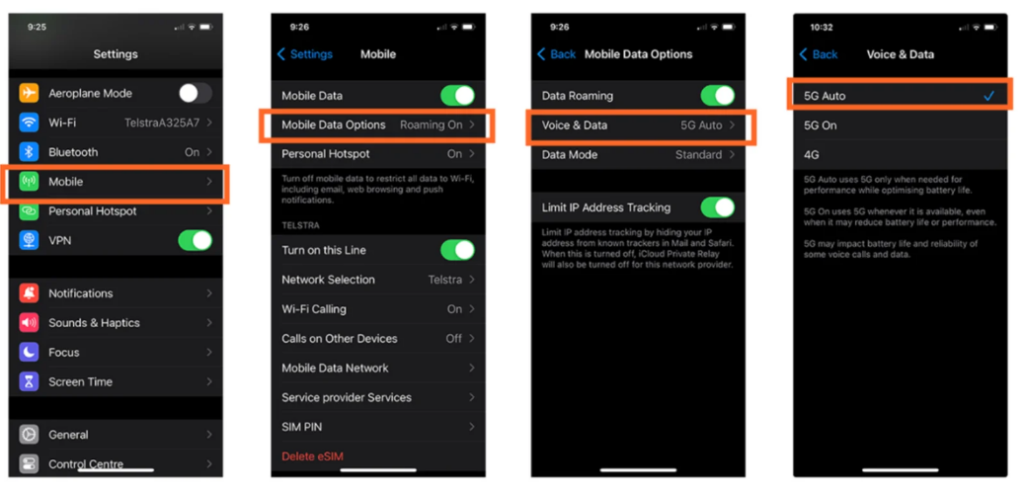
For All Other Compatible Devices
Ensure your mobile phone’s operating system is up-to-date. Once it’s up-to-date, VoLTE will typically be enabled on your device within 4 hours.
Refer to your user manual or seek technical assistance from the manufacturer’s website if you need help on how to ensure your phone’s operating system is up-to-date.
How Do I Check if 4G Voice Calling/VoLTE is enabled on a Samsung S21?
As this phone is capable of 5G, there’s no specific VoLTE setting; it is automatically enabled.
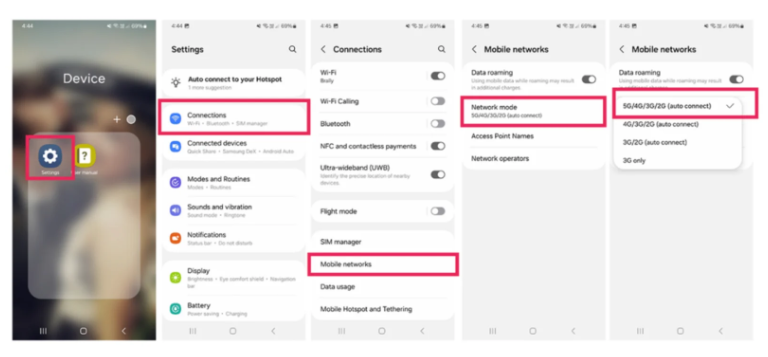
How Do I Check if VoLTE is enabled on a Samsung S10+?
1. Go to settings
2. Select Connections
3. Select Mobile networks
4. Check that VoLTE calls are enabled.

How to Check What Model of Phone I have? (Samsung)
1. Go to settings
2. Scroll to the bottom of the page and select About Phone
3. Information is in Product Name and Model name
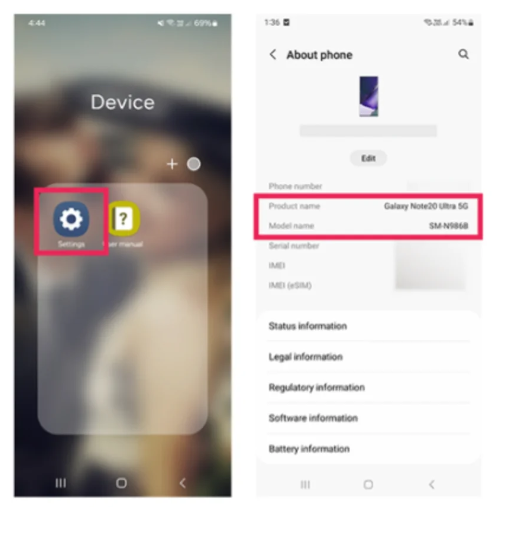
What the User of a Non-Compliant iPhone 5 would see in their iOS Settings?
iPhone 5s
As you can see, VoLTE is not an available option. This handset will not work on 4G voice / VoLTE. A handset upgrade is required.